|
<< Click to Display Table of Contents >> Transfer Stock between Warehouses/Divisions |
  
|
|
<< Click to Display Table of Contents >> Transfer Stock between Warehouses/Divisions |
  
|
Transfer stock from one Division to another – Create a Supplier for “Warehouse Transfer” e.g. “Warehouse Transfer-Melbourne”, “Warehouse Transfer-Sydney”, etc. Ensure the “Warehouse Transfer” box is ticked at the bottom left of the “More Info” tab in the ‘Supplier Details’ window.
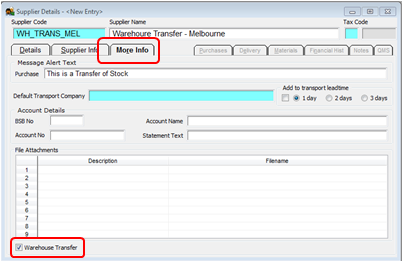
Raise a Purchase Order using the created supplier codes for warehouse transfer. The code used in the “Supplier Code” and “Div Code” fields of the purchase order is the Division wanting/requesting the stock. A Supplier Alert message appears, click OK.
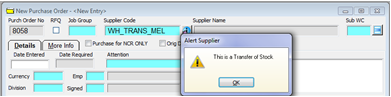
Complete the purchase order as normal.
The Division despatching the stock creates and sends a Client Order to the receiving Division. The despatch and materials delivery processes are as normal – the division field is the key. The materials level will go down from the despatching division and then once the material have been delivered to the receiving division the materials levels go up. The materials/parts being transferred can be tracked via the “Overdue Materials” feature until received into the receiving division.
Change Location of Stock – Stock Adjustment (Record of movement not required)
Open the Manufacturing module and click on the ‘Materials Stock In/Out FAST’ icon. In the Materials Stock In/Out FAST window and select “Code 4 - Transfer Stock”, click OK and press <TAB> to generate the window.
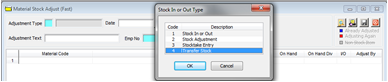
Enter Adjustment Text and then the date and employee number, ensure the “Based on” radio button is set at ‘On-Hand Qty’ (see below). Select the “To” and “From” (must be done in that order) divisions from the drop-down lists. Enter the material code, the “On Hand” column will automatically display the on hand amounts for the selected material, press <TAB> to move to the “Real ON-Hand” column and enter the amount to remain in the Division. Brisbane, for this example.

Click on the Save button - A message will appear asking if the user wants to save the material stock adjustment? – Click on Yes. Another message appears to alert that the adjustment is complete, click on OK.

A print message appears, click on required format or click on Cancel to exit the message. Close the “Materials Stock Adjust’ window.
To check the adjustment, open the ‘Materials Details’ window for the material and hover the cursor over the “On Hand” field, a window appears, check the amounts are correct. Close or print the list.
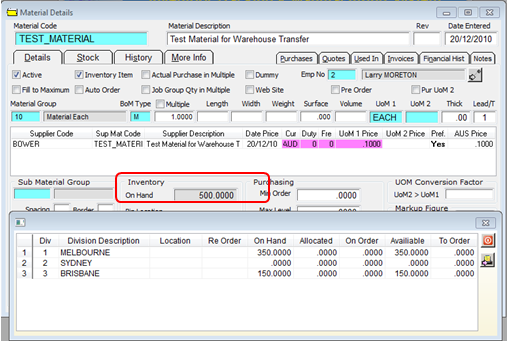
Last Revised: 01/09/2011 SJ