|
<< Click to Display Table of Contents >> Set-up Warehouse / Divisions in iTMS |
  
|
|
<< Click to Display Table of Contents >> Set-up Warehouse / Divisions in iTMS |
  
|
Overview:
The iTMS Warehouse / Division feature enable stock materials to be transferred and tracked between divisions within a company. This feature requires specific set-up by iTMS before the necessary parameters can be set.
Create Company Divisions
Click on ‘System Codes’ on the Toolbar and select ‘Company Divisions'.

Create a code and description for the division - complete other fields as necessary, repeat process to create more divisions for the company.
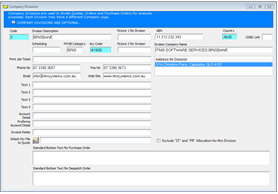
Set-up Parameters for Warehouse/divisions feature.
Click on ‘System Codes’ on the Toolbar, select ‘System Parameters’ from the bottom of the drop-down menu and then click on Parameters – INVOICE. In the ‘Parameter – Invoice’ window, click on the “Use Warehouse/divisions” box to tick. This is the main parameter for the warehousing feature. Press <F9> to save.
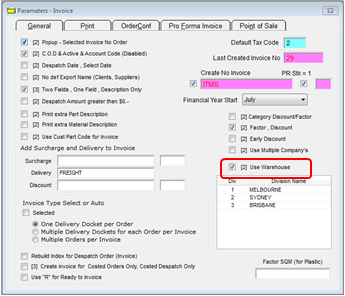
Click on ‘System Codes’ on the Toolbar, select ‘System Parameters’ from the bottom of the drop-down menu and then click on Parameters – PURCHASE – Click in the “No Division” box to tick (this is a 3 stage tick box so ensure the box has a Black Tick, see below), press <F9> to save.

Click on ‘System Codes’ on the Toolbar, select ‘System Parameters’ from the bottom of the drop-down menu and then click on Parameters – ORDER BOOK – In the “Order Book Default Divisions” area (see below), click on the “Production Order” and “Client Order” boxes to tick, ensure to leave the blue fields blank.
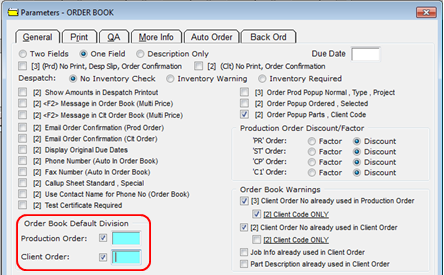
These parameters will come into use where ever there is a Division field.
Last Revised: 01/09/2011 SJ