|
<< Click to Display Table of Contents >> Complete Individual Process in a Job |
  
|
|
<< Click to Display Table of Contents >> Complete Individual Process in a Job |
  
|
Overview:
This document demonstrates how to complete an individual process in a job where employees have forgotten to choose ‘Yes’ for a completed job when clocking off of a job – Especially useful where there are multiple sub parts and numerous job tickets on the one job.
Open the Order Book module, click on the ‘Process Sheet (Production Order)’ enter the Job number, or press <F2> and select job from the pop-up list and click on OK.
| 1. | Click on the ‘6. View Costing for this Job’, to display the ‘CURRENT Job – #000’ window. |
| 2. | Dbl-click on the workcenter where the process is required to be completed. |
| 3. | Right-mouse-click on the required line to display the drop-down menu. |
| 4. | Click on the “Update Process to Finished” option. |
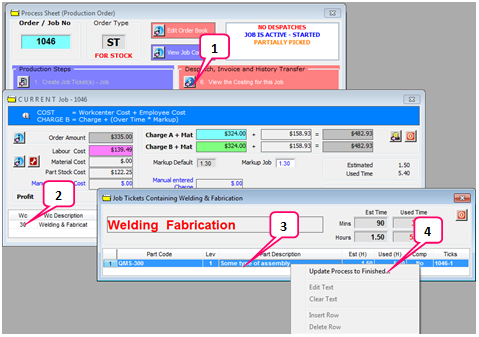
Click in the “Upd” column on the required line to place a cross or click to tick the “Upd” box to select all and then click on the Save icon.
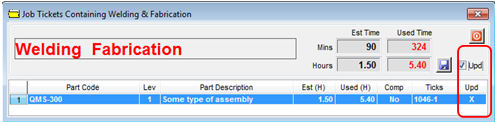
Click on OK to the “Update Complete” message.
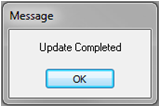
Last Revised: 03/04/2012 SJ