|
<< Click to Display Table of Contents >> Send Production Orders to History |
  
|
|
<< Click to Display Table of Contents >> Send Production Orders to History |
  
|
Overview:
Production Orders are sent to history after a suitable time frame. Sending completed aged orders to history makes the system more user friendly. This function is password protected and there are 2 ways in which the order can be sent to history. The first is via the Process Sheet and the second is by opening the back menu of the Order Book module and using the features there. Only fully despatched orders are sent to history.
To send a Production Order to History using the Process Sheet, open the Order Book module and click on the ‘Process Sheet (Production Order)’ icon. Enter the Production Order number or press <F2> and select the order number from the pop-up list, click on OK and press <TAB> to activate the window. Check the information panel to see the order is fully picked and despatched and the job is finished.
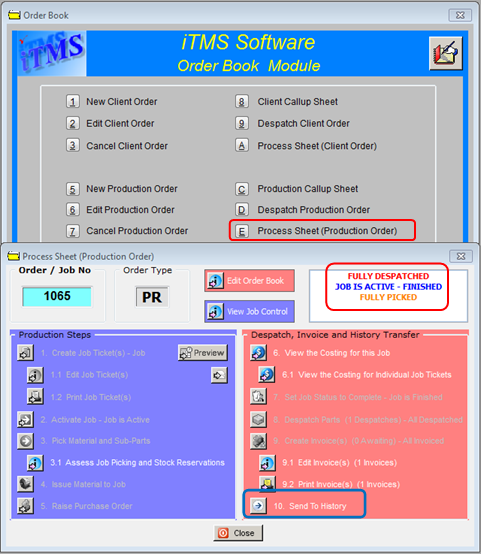
Click on the ‘Send to History’ icon to display the ‘Transfer to History – Prod Order’ window.
Enter the user’s internal password and press <ENTER> to generate the window. The “Single Job” option is automatically chosen enter the order/job number or press <F2>, select from the popup list and click OK. The user must press <TAB> to activate the Send button.

Click on the Close button when the process has finished.
To send a Production Order to History using the Back Menu functions of the Order Book module, with the Order Book module open, click on the Book icon in the top right corner to display the back menu. Click on the ’Transfer to History – Prod Order’ icon. the ‘Transfer to History’ window opens.

Enter the user’s internal password and press <ENTER> to generate the window. The “Single Job” option is automatically chosen enter the order/job number or press <F2>, select from the popup list and click OK. The user must press <TAB> to activate the Send button.
To send multiple jobs to history, click on the “Multiple Jobs” option and press <TAB>, a popup list of fully despatched orders/jobs appears. Click on the order/jobs to send to history and then click OK.

IMPORTANT NOTE: When multiple orders/jobs have been selected, the user must click on one of the job numbers in the ‘Transfer to History’ window to activate the Send button.

Click on the Send button to run the process.

Click on the Close button when finished.
Last Revised: 20/01/2012 SJ