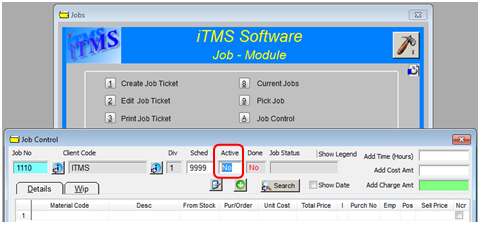|
<< Click to Display Table of Contents >> Change Type field in a Production Order after job has been activated |
  
|
|
<< Click to Display Table of Contents >> Change Type field in a Production Order after job has been activated |
  
|
NOTE: This procedure is for production orders where time has NOT been clocked to jobs.
Open the Jobs module and click on the ‘Job Control’ icon, enter the production order number and press <TAB>. Click in the “Active” field and backspace the “Yes” and type “No”, <TAB> out of field and press <F9> to save.

Open the Order Book Module and click on the ‘Edit Production Order’ icon and enter the required order number and press <TAB> to generate the order window. The “Type” field is accessible now. Press <F2> and select the required type from the pop-up list and click on OK. Ensure the ‘For Stock’ box is ticked if selecting ST for the order.
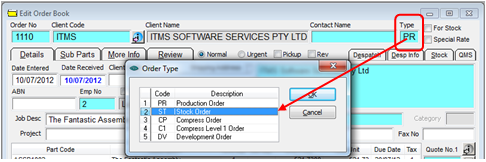

Press <F9> to save and close the window. Re-open the Jobs module and click on the ‘Job Control’ icon. Click in the “Active” field and change the “No” to “Yes” and then press<TAB> and the press <F9> to save.