|
<< Click to Display Table of Contents >> Production Order Type DV |
  
|
|
<< Click to Display Table of Contents >> Production Order Type DV |
  
|
Overview:
This document describes the use of a Production order type DV (Development Job). DV Orders are used when the client is ordering a job in stages that need design work or engineering between job tickets. As a result the user can enter a part for design work and book time and issue material against that job ticket. Another part (stage) can be entered into the DV order and new job tickets may be created even though the job it is active.
There are the rules for this type of order;
| ➢ | Parts entered into the order must not be deleted or inserted between existing parts. Once job tickets are created for a DV order, any new job tickets will be appended to existing job tickets, regardless of whether the part has been changed on the order. |
| ➢ | Job tickets can only be removed by changing the order qty for a part to zero. |
| ➢ | Stock allocation and job grouping does not apply, so therefore materials must be purchased or issued directly to a DV job. |
Create a Production Order (DV)
Open the Order Book Module, click on ‘New Production Order’ option to display the New Production Order <New Entry> window. Click in the “Client Code” field, press <F2> and select the client from the pop-up list, then click OK. Press <TAB> to fill “Client Name” and “Contact Name” fields. Click in the “Type” field, press <F2> and select ‘DV’ from the pop-up list and click on OK. Note: The Order Type pop-up list is preset/hard coded and does not require set-up. Also - When changing the job “Type” to DV, notice that the ‘For Stock’ check box is now greyed out.

Continue filling the relevant fields. Click in the “Part Code” column, type in ‘P’ and press <TAB> to display the “Parts” list, click on the required part and click OK. Press <F9> to save the job and create Job Tickets as per a normal order.
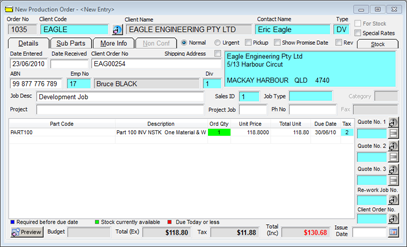
When additional items are added to the order and saved, the job will become inactive. No one can clock on to the job again until the job is made active the job tickets have been re-created. This type of order requires more attention to details than normal production or stock orders.
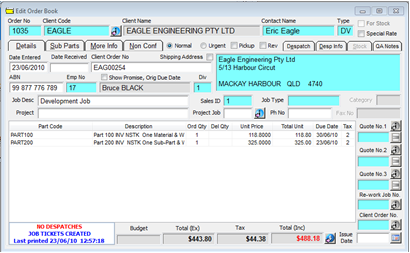
To re-create the Job Ticket - Open the Jobs Module and click on the ‘Create Job Ticket’. Type in the production order number or click in the ‘Job No’ field press <F2> select from the pop-up list and click OK and then press <TAB> to generate the window. Click on the OK button and a message appears, click OK again and the job ticket are displayed in the print preview window. Print or close as normal.
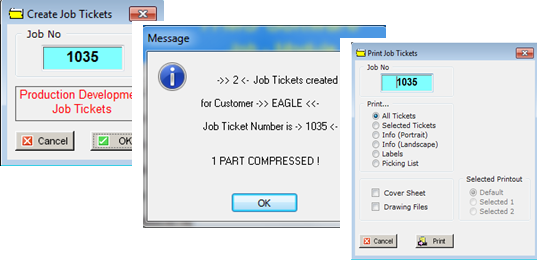
Multiple job tickets have been created and may be printed.

Click on the now accessible ‘Activate Job – Job is Active’ icon. The job is made active from the Process Sheet (form fast).
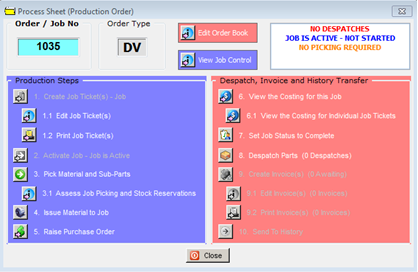
If another part is put in the order the same process will apply again. This can be done as many times as required to complete the development order.
Last Revised: 12/07/2012 SJ