|
<< Click to Display Table of Contents >> Point of Sale - POS |
  
|
|
<< Click to Display Table of Contents >> Point of Sale - POS |
  
|
Overview:
The Point of Sale feature has been designed for companies that do straight/over the counter type sales. The Point of Sales feature can be set for Barcode scanned item, Parts, or Materials, but not all three options. The parameter settings are located in the Parameters – INVOICE, on the “Point of Sale” tab. To utilise this feature the user will need the security setting ticked and an internal password. Users with permission to create invoices through the point of sale only cannot create or access invoices via the Invoice/Export module or the Order Book.

Tick Box settings –
No Tick – Use Bar Code only.
Ticked – Use Material Code only.
Solid colour – Use Part Code only.
Security setting – open the ‘Employee Details’ window for the employee and enter a password in the red field. Open the “Security” tab and click on the box as shown below to tick, press <F9> to save.
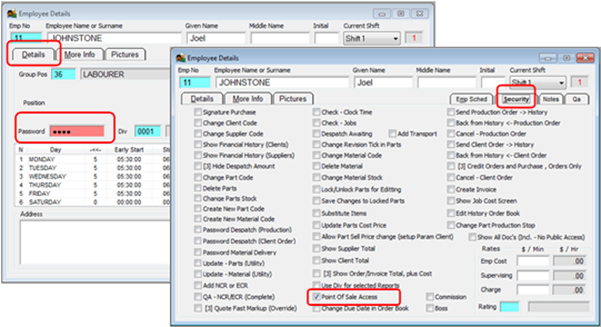
Create Point of Sale Invoice
Open the Order Book module and click on the POS icon.

Enter your employee password (password set in the employee record) and press <TAB>. Enter a Client Code or press <F2> and select a client from the pop-up list and click OK. The “Tax Code” and the “Shipping Address” fields generate automatically. In the “Item Code” field enter some characters from the Part/Material Code and press <TAB> to display the popup list.
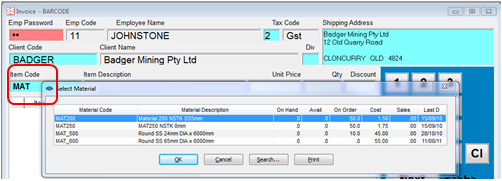
Click on a required item and click OK, the item and its details are displayed in the top of the window. Check price and quantity, edit where necessary. Click on the Accept button or press <F5> on your keyboard to accept the item onto the invoice.
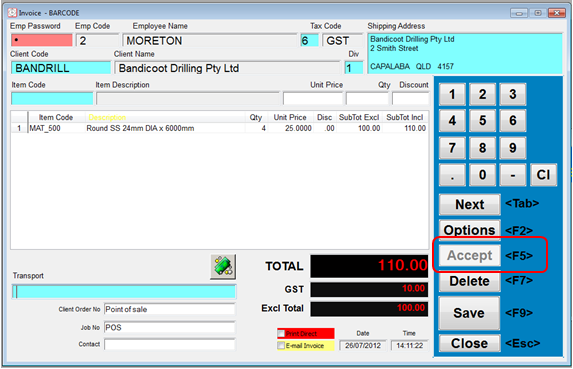
The item has been place onto the invoice, repeat the process to add more items to the invoice. To complete the sale, click on the Save button or press <F9> to save.

A Message appears for the user to confirm, click on Yes. The Print Preview window opens – click on the Print icon (circled below) to print the invoice.
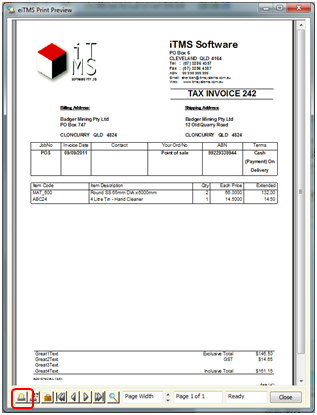
Last Revised: 20/01/2012 SJ