|
<< Click to Display Table of Contents >> Purchase Invoice |
  
|
|
<< Click to Display Table of Contents >> Purchase Invoice |
  
|
Overview:
The Purchase Invoice window is used for entering invoice information for purchased items after they have been received.
From the Command Centre, open the Purchase module and then click on the ‘Purchase Invoice’ icon. In the “Order No” field enter the order number or press <F2> and select the order number from the pop-up list and then click OK. Press <TAB> to generate the purchase details. If Freight is to be added to the delivery for this invoice, press the Freight button and click on Yes on the message.
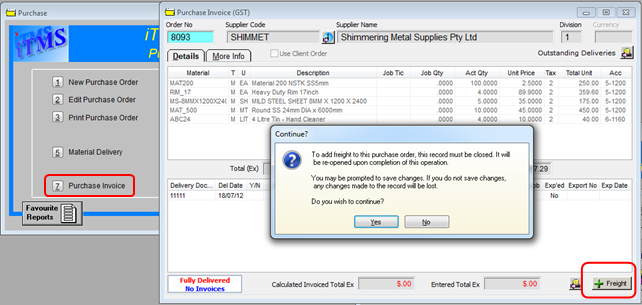
A pop-up window will appear, select the delivery in relation to the purchase invoice - Click on OK.
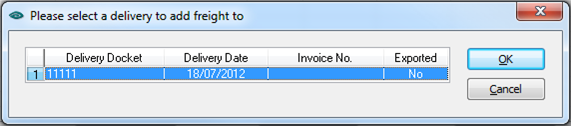
The “Please Enter Freight Amount” pane appears, enter the freight/delivery amount and then click OK. The freight amount is added to the invoice.
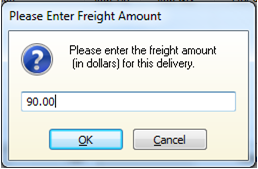
In the bottom table, click in the “Y/N” column and enter Y to indicate the invoice is to be exported to your accounting system. Press <TAB> to move to the “Invoice No” field and enter the Supplier’s invoice number and the invoice date. Press <TAB> to the advance to the “Exc Amt” column and enter the invoice amount minus the GST amount. Press <TAB> and then press <F9> to save.
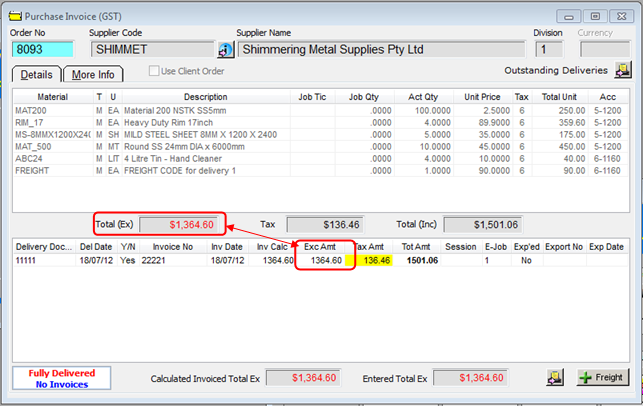
Last Revised: 18/07/2012 SJ