|
<< Click to Display Table of Contents >> Purchase Order - Stock Return |
  
|
|
<< Click to Display Table of Contents >> Purchase Order - Stock Return |
  
|
Overview:
This document describes how to credit stock or return stock out of iTMS and process the credit through accounts.
From the Command Centre open the Purchases module and then click on the ‘Edit Purchase Order’ icon to open the window. Click in the “Purch Order No” field and press <F2>, select the required purchase order from the pop-up list and click on OK. Press <TAB> to display all the details.
For this example - purchase order 8021, the box steel on this order needs to be returned to the supplier.
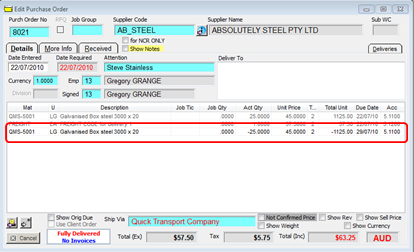
Enter a new line - select the last item entered and press the down arrow on the keyboard. Enter the same material code as the item to be returned and use a negative quantity for the number to be returned, and the same unit price as per the original purchase. Save the order by pressing <F9>.
A material delivery for this credit purchase will need to be completed - the user must have permission to credit orders. Click on the ‘Material Delivery’ icon to open the window. Enter the order number in the “Order No” field and press <TAB> Note: you may be warned that all deliveries have been received for this order. Click on OK on the warning and enter your employee number and press <TAB>.
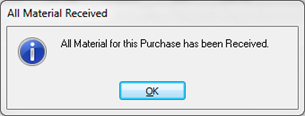
The date will automatically be entered, adjust if necessary, and then enter the delivery docket number. Click on the ‘CREDIT’ box to tick and press <TAB>. Click on the Select button to display the ‘Select Materials for Credit Note’ pane. Select the material to credit, and then click on OK. Enter internal info if required.
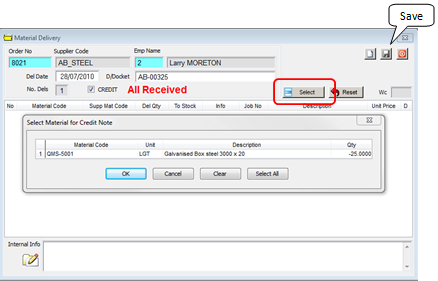
Click on the Save button at top right of window, to save the material delivery record. The user will be prompted to print a material delivery, click on either Yes or No.
The item has been credited on the Purchase Invoice.
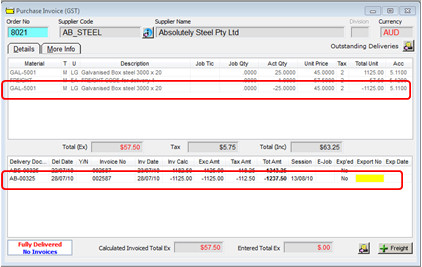
Credit Purchase Order Value
If the correct quantity of material has been received but the invoice price is incorrect, create and/or use a miscellaneous material to adjust the value. To enter a price credit on the purchase order simply change the material price on the order to reflect the new or incorrect price. Save by pressing <F9> and ignore the prompt to update the material price on the supplier file.
Last Revised: 04/04/2012 SJ