|
<< Click to Display Table of Contents >> Recording and Attaching Test Certificate information |
  
|
|
<< Click to Display Table of Contents >> Recording and Attaching Test Certificate information |
  
|
Overview:
In some manufacturing situations a ‘Test Certificate’ will be required for certain material deliveries. These certificates can be recorded on the material delivery and then a copy can be attached to the purchase order for future reference. Note: This feature can also be used for recording and attaching other types of documentation.
Complete the ‘Material Delivery’ as normal, before saving, click in the “info” column on the line of the material that requires the heat certificate. Type in the necessary information – see below.

Click on the Save icon and print delivery list at prompt if required. The certificate number added in the “Info” field is recorded on the “History” tab of the ‘Material Details’ window for the material for future reference.
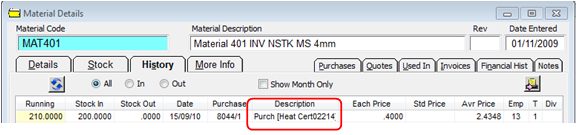
When a certificate or document is to be attached to the purchase order, it will need to be scanned and/or stored on the company’s computer network.
Click on ‘Edit Purchase Order’, press <F2> and select the purchase order from the pop-up list and click OK. Click on the “Received” tab and Dbl-click in the “File Name” column of the appropriate Docket No. (If the purchase order has more than 1 delivery dockets).
After dbl-clicking in the “File Name” column, browse the computer for the required certificate or document. Click on the attachment to highlight and then click on the Open button to attach the filepath.

The attached certificate/document can be viewed via the ‘Edit Purchase Order’ feature and click on the ‘View Attached Test Certificate’ icon located on the bottom left of the window.
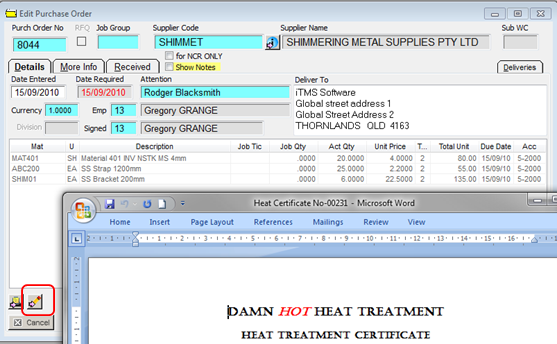
Last Revised: 04/04/2012 SJ