|
<< Click to Display Table of Contents >> Clock On & Off-Single Job |
  
|
|
<< Click to Display Table of Contents >> Clock On & Off-Single Job |
  
|
Overview:
This document explains the process for using the Clock Floor module so that employees can record their time and attendance on a daily basis as well as clock onto and off of single Jobs. This option is operated by using a standard keyboard or computer mouse. For Barcode scanning options please contact the ITMS Support Desk.
Employee Clocks On at the start of shift - Open the Clock Floor module and click on the ‘Clock On’ icon to display the clock on window.
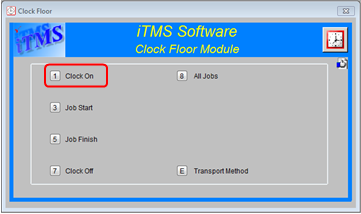
Enter the employee number in the “Emp No” field or press <F2> and select from the pop-up list and click OK. Press <TAB> to generate the employee’s details and the date and start time. Click on the F9 button or press <F9> on the keyboard to save.

Employee Clock onto a Job - From the Clock Floor module, click on ‘Job Start’ icon to display the job start window.
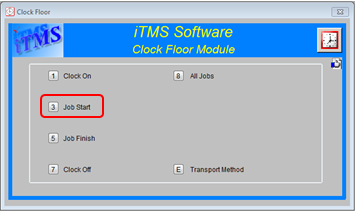
Enter the employee number in the “Emp No” field or press <F2> and select from the pop-up list and click OK. Press <TAB> to generate the employee details and the start date and time. The user will have advanced to the “Workcenter field, enter Workcenter number or press <F2> and select from the pop-up list and click OK. In the “Current Job” field, press <F2> and select the relevant job ticket number from the pop-up list and click OK. Note: The <F2> list will ONLY display Active Job Tickets. In the “Work Status” field, enter either <N> for normal or <A> for assisting (this is important as cost structure may be different). Click on the F9 button or press <F9> to save details.

Employee clocks off a Job - Click on the ‘Job Finish’ option to display the ‘Job End’ screen.

Enter the employee number in the “Emp No” field or press <F2> and select from the pop-up list and click OK and then press <TAB> to generate the job/work details. Press <TAB> to move to the “Completed” field, change the status to yes if the job process is complete. Click on the F9 button or press <F9> on the keyboard to save.
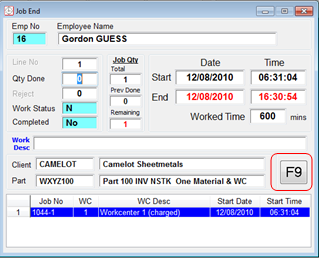
Employee Clocks Off at the end of shift - Click on the ‘Clock Off’ option to display the ‘Clock Off’ window.
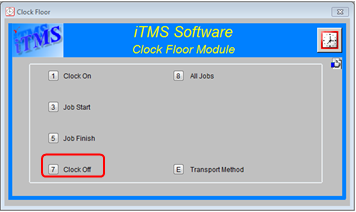
Enter the employee number in the “Emp No” field or press <F2> and select from the pop-up list, click OK. Press <TAB> to generate the details and click on the F9 button or press <F9> on the keyboard to save.
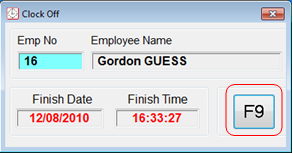
Last Revised: 24/02/2012 SJ