|
<< Click to Display Table of Contents >> Web based Clocking |
  
|
|
<< Click to Display Table of Contents >> Web based Clocking |
  
|
Overview:
Web based Clocking works in a rotation, once clocked on, the only options available to the user is to clock on/off jobs or nests or clock off for the day.
Note: When using website clocking the back arrow button must NEVER be used!

Use the ‘Quit’ or ‘Cancel’ buttons on the screen to move between windows.
Open your internet browser and enter your local internet URL (IP) followed by /itms
Example – http://192.168.0.1./itms

Step 1. Clocking on for the day – click on the Clock On button
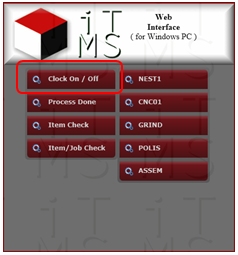
Step 2. Enter your employee number by either typing it in or using the number keys on the screen and then click on the OK button.
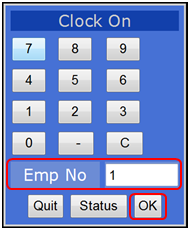
Step 3. Clocking on to a Job - Enter Job number, either type in the job number or use the number keys on the screen. Click on the OK button.
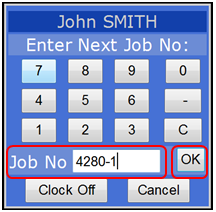
Step 4. Select appropriate workcenter if multiple workcenters are available and click on the OK button.
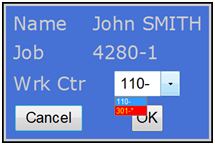
Step 5. The next window displays your current status – Click on the OK button.
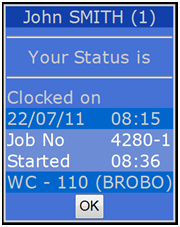
Clocking Off - To clock off the job or for the day, repeat steps 1 and 2. The clock window opens, click in the “Finish Job?” box if the job is complete and then click on the required option. Click on ‘Clock off Day’ button if you are finished for the day or ‘Clock off Job’ if it is only that job that you are finished.
Clock off Job – only
Click on the Green Clock off Job button.
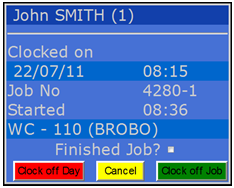
Enter your next job number and click on the OK button.

Clock off Day
Click on the Red Clock off Day button.
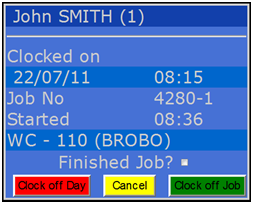
The Status window appears, click on the OK button.

Clocking on to a Nest - Clock on as normal
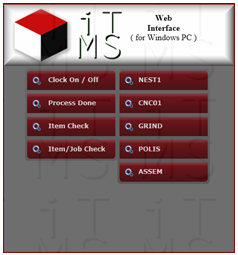
Note: A Nest number is always a negative number.
Enter the Nest number as a negative in the “Job No” field and click on OK.
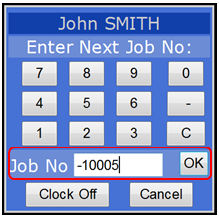
The confirm window appears, check workcenter and click on OK.
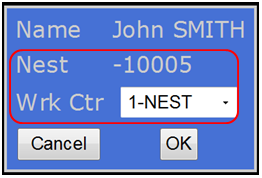
The Status window appears, click on OK.

Clock off nesting same as you would a job by clicking on the ‘Clock off Job’ button.
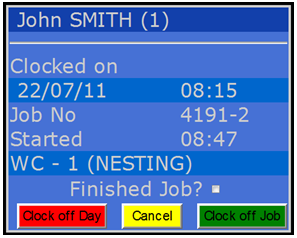
Last Revised: 11/11/2011 SJ