|
<< Click to Display Table of Contents >> Import Clients/Suppliers from MYOB |
  
|
|
<< Click to Display Table of Contents >> Import Clients/Suppliers from MYOB |
  
|
Note: This procedure will be the same for importing suppliers, follow the some instructions except the user will be working in the Import Suppliers from MYOB window.
Open the Invoice Import module and click on the Money symbol in the top right corner to display the back menu options. Click on ‘Import Clients from MYOB’ icon to generate the import window.
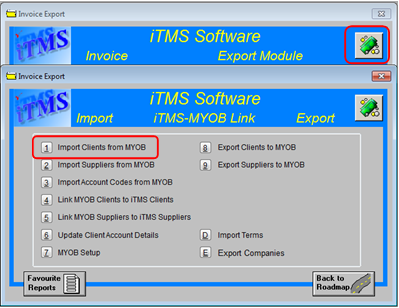
Select the Clients for import by clicking anywhere on the line of the Clients and click on the Select button this will highlight the line blue. All the Clients can be selected by clicking on the Select All button and de-selected by clicking on Select None. Alternately, the users can right-mouse-click on the Clients and click on “Select this Client”, or after the Client has been selected, right-mouse-click and select “Deselect this Client”. The Refresh button can be selected at anytime to refresh the window.

The clients can be imported by either “All” or “Active” by clicking on the radio buttons under the Select None button and can be imported as “Active’ by clicking the box near the Import button. The “Emp No” field is the name of the employee to be displayed in the client record in iTMS. This is usually the employee who has entered the client’s details.

The Options button on the bottom left side of the window enables the user to choose which fields are to be imported with the client records. Select or de-select as necessary by clicking on the option boxes.

The Generate Client Code button enables the user to automatically create client codes.
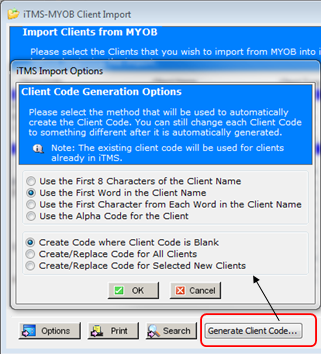
Click OK and the client codes are created.

Click on the Import button to run the import of Clients.
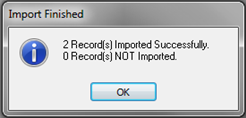
A message alerts the user that the import is finished, click OK. Open the Client window to view the MYOB client in iTMS.
Last Revised: 27/03/2012 SJ