|
<< Click to Display Table of Contents >> Import Account Codes from MYOB |
  
|
|
<< Click to Display Table of Contents >> Import Account Codes from MYOB |
  
|
Open the Invoice Import module and click on the Money symbol in the top right corner to display the back menu options. Click on ‘Import Account Codes from MYOB’ icon to generate the import window.
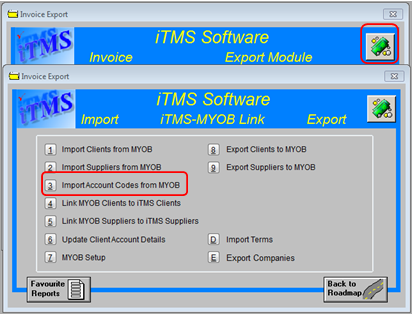
Select the Account Codes for import by clicking anywhere on the line of the Account Codes and click on the Select button this will highlight the line blue. All the Account Codes can be selected by clicking on the Select All button and de-selected by clicking on Select None. Alternately, the users can right-mouse-click on the Account Codes and click on “Select this Account Codes”, or after the Account Codes has been selected, right-mouse-click and select “Deselect this Account Codes”. The Refresh button can be selected at anytime to refresh the window. Click on the Import button to run the import of Account Codes.
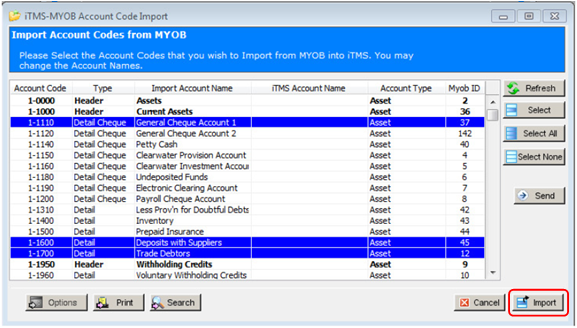
A message pane alerts the user the import is finished, click OK and close the ‘iTMS-MYOB Account Code Import’ window.
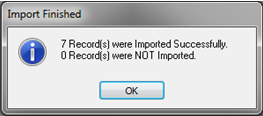
To view the Account Codes in iTMS, click on ‘System Codes on the top toolbar and select ‘Account Codes’ from the drop-down list to display the Account Codes set-up window.
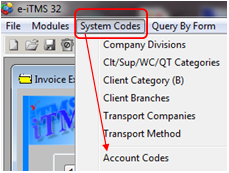
Press <F2> to display the pop-up list and view the imported codes. The MYOB Account Codes have been imported with their account type and their MYOB ID number.
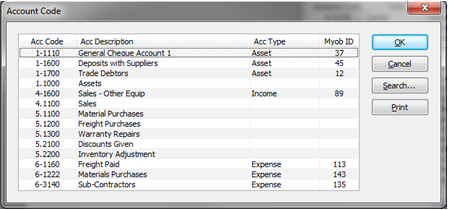
Last Revised: 27/03/2012 SJ