|
<< Click to Display Table of Contents >> Export Clients/Suppliers to MYOB |
  
|
|
<< Click to Display Table of Contents >> Export Clients/Suppliers to MYOB |
  
|
Overview:
This procedure will be the same for exporting suppliers, follow the same instructions except the user will be working in the Export Suppliers from MYOB window. The export information is set-up when the client/supplier is created in ITMS. The name entered in the Client or Supplier Name field is automatically entered in the “Export Name 1” field on the “Client/Supplier Info” tab when saved for the first time. The account code needs to be entered in the ‘Export Information’ area before sales/purchase invoice can be exported to MYOB. Note: Ensure there are no extra spaces in, before or after the Export Name when it is created as this will cause an error when export invoices.

Export Clients/Suppliers to MYOB
Open the Invoice Export module and click on the Money icon in the top right corner to open the back menu. Click on ‘Export Clients to MYOB’ or ‘Export Suppliers to MYOB’ icon, for this example the Clients will be exported.
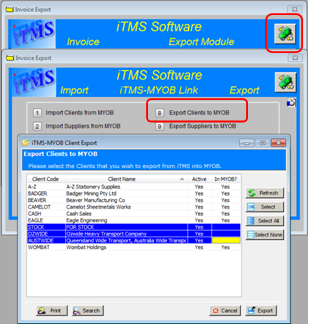
The window generates a list of clients and will recognise which clients are already in MYOB. Select the Clients for export by clicking anywhere on the line of the Clients and click on the Select button this will highlight the line blue. All the Clients can be selected by clicking on the Select All button and de-selected by clicking on Select None. Alternately, the users can right-mouse-click on the Clients and click on “Select this Client”, or after the Client has been selected, right-mouse-click and select “Deselect this Client”. The Refresh button can be selected at anytime to refresh the window. Click on the Export button to begin the export.
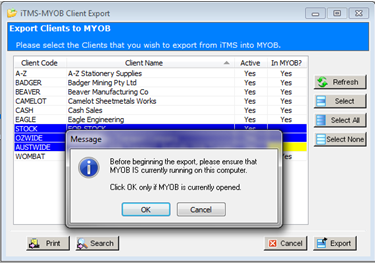
A message pops-up and alerts the user to ensure MYOB is running on the computer they are currently using. Click OK to run the export, when the export has finished a message pane appears, click on OK.
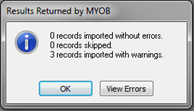
If the message shows there are warnings/error, click on ‘View Errors’, the client has been exported to MYOB, but a warning has been associated with the entry.
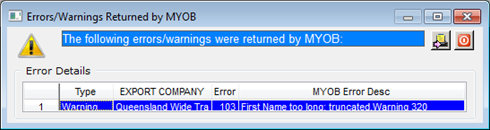
The user can close the message and ignore, or close the message and edit the clients name as suggested. The client can now be viewed in MYOB.
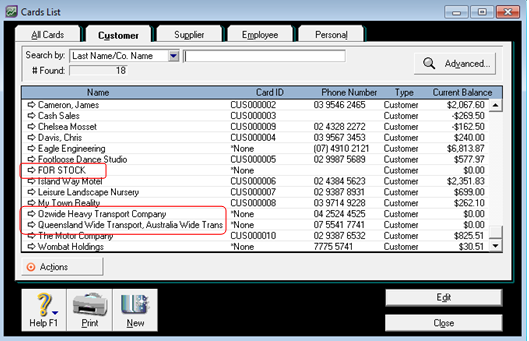
Last Revised: 29/03/2012 SJ