|
<< Click to Display Table of Contents >> The Invoice Deletion Process |
  
|
|
<< Click to Display Table of Contents >> The Invoice Deletion Process |
  
|
Overview:
IMPORTANT NOTE: This process has serious ramifications if handled incorrectly. All invoicing within iTMS must stop while a user is performing the deleting invoice process. . An Invoice must be deleted and then immediately recreated ONE AT A TIME following this process.
This process should only be used when the invoice is incorrect and editing cannot be performed via the “Edit Invoice” function. This will undo invoicing against all delivery dockets so the invoice must be recreated immediately after the deletion process to pick up the same invoice number. The deleting of an invoice can only be performed by the iTMS Support Team, a user with special administration permission or by logging onto iTMS as the user ADMIN with the necessary permissions. The old invoice will need to be removed from MYOB/Quickbooks if it has already been exported and re-exported after recreation.
Step 1 – Delete the Invoice
Open the Invoice/Export module, click on the ‘Edit Invoice’. Either type in the number of the required invoice, in the “Invoice No.” field, OR press <F2> and select the invoice to be deleted from the pop-up list and click OK. If the invoice has been exported to MYOB/Quickbooks remove the “Export Details” from the “More Info” tab of the invoice, before deleting. (See below)
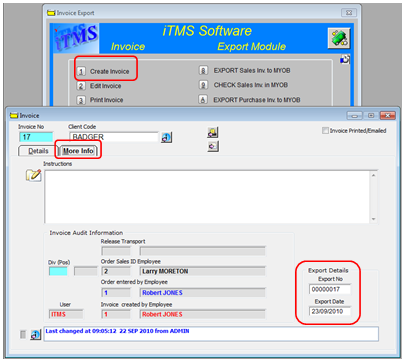
A Message will appear if the invoice has been exported and the user tries to delete it without removing the export details.
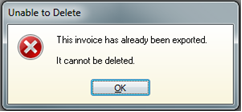
Click on the Delete (rubbish bin) icon on the tool bar.
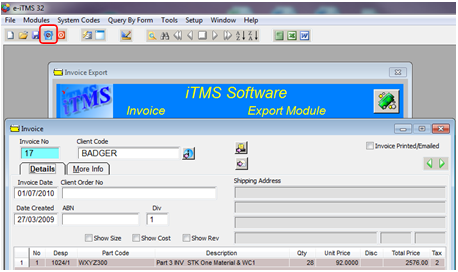
Click OK on the “Warning” message.
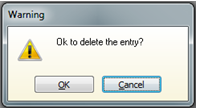
Step 2 - Reset the Despatch
Click on either the ‘Despatch Production Order’ or the ‘Despatch Client Order’ icon, whichever applies.
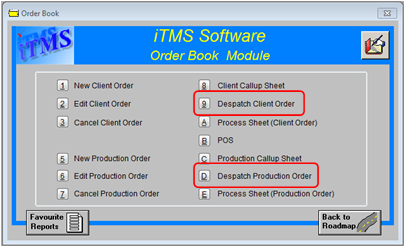
Enter the order number or press <F2> and select the order from the pop-up list and click OK. Press <TAB> to generate the window and enter the Employee number. A message will appear to advise the order is fully despatched, click OK.
Click on the Reset button, another message appears, click on Yes.

Another message appears (see below), click on Yes.
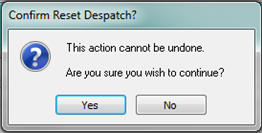
Yet another message appears to advise the despatch has been reset.
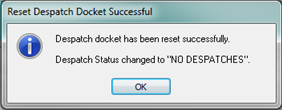
Step 3 – Edit the Order and Re-despatch
Open the Order Book module and open the Client/Production Order, edit where necessary, save as normal and re-despatch the order.
Step 4 – Recreate the Invoice
Recreate the invoice and save. Once the invoice has been recreated any other iTMS users who normally invoice can commence creating invoices again.
Last Revised: 29/03/2012 SJ