|
<< Click to Display Table of Contents >> Set-up Two Companies for MYOB |
  
|
|
<< Click to Display Table of Contents >> Set-up Two Companies for MYOB |
  
|
Overview:
iTMS can export data to two separate MYOB company data files. To utilise this feature, contact iTMS. This document explains how to set-up the feature after iTMS has installed the background requirements.
IMPORTANT NOTE: No invoicing should be done while this procedure is being implemented.
Step 1.
Open Invoice Export module, click on the Money icon at the top right of the window to open the back menu. Click on the ‘Company Export Codes’ icon.

Enter a code for the company in the “Code” field, then press <TAB> and enter the description for the company, press <TAB> again and enter a short description in that field. Press <TAB> again to move to the “MYOB ODBC No” field and enter the number.
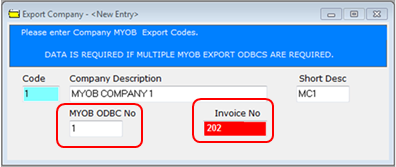
The first division the user sets up will use the current export settings for MYOB. Therefore, you should identify the last invoice number used by opening the ‘Edit Invoice’ feature and press <F2> to see the last invoice created at the top of the pop-up list. Enter the next invoice number to be created in the “Invoice No”(red field above) in the Export Company’ window, press <F9> to save.
To associate a company division with a MYOB company file - click on ‘System Codes’ from the toolbar and then select ‘Company Divisions’ from the drop-down menu. Create a new division or press <F2> and select a division from the pop-up list and click OK. Enter the link number in the “ODBC Link” field, for this example ODBC Link 1 for MYOB Company 1; press <F9> to save. Repeat for second company and (ODBC link 2 for MYOB Company 2); press <F9> to save.

The second company being created must have a different invoice range and starting number in the “Invoice No” field (red field below) in the ‘Export Company’ window, press <F9> to save.
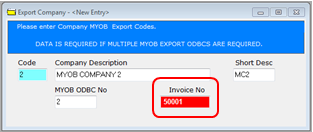
The final step in the procedure is to setup the ODBC connections between MYOB and iTMS for each company. Open the Invoice Export module and click on the ‘MYOB setup’ icon.
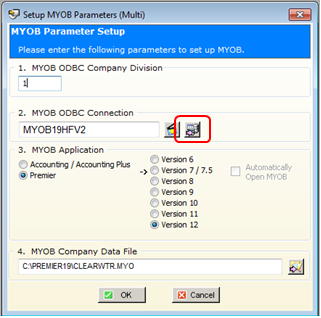
In the ‘Setup MYOB Parameters (Multi)’ window
1. Enter the code for the first company/division created in the ‘Company Export’ window.
2. Enter the Name of the connection.
3. Enter the MYOB Application type and ensure the “Version 12” radio button is selected.
4. Browse for the MYOB company data file for this connection.
To add the second ODBC connection, select the icon circled above - the ‘Windows MS Data Source Administrator’ window provides a means to add another ODBC link to the 2nd MYOB company file. Ensue that ‘dBASE Files’ is highlighted, click on the Add button to open the ‘Create New Data Source’ window. Scroll down the list and select the MYOAU file then click on the Finish button.
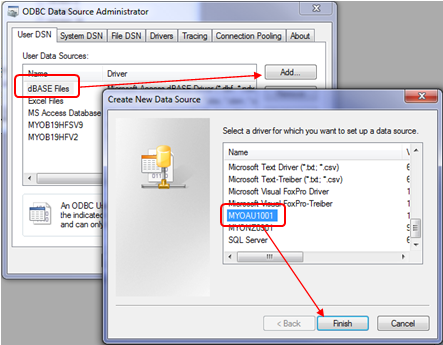
Each MYOB ODBC connection setup must have a unique “Data Source Name” and the Path to the company data file path in the ‘ODBC Setup Configuration’ window must match that of the path in the iTMS ’Setup MYOB Parameters (Multi)’ window.
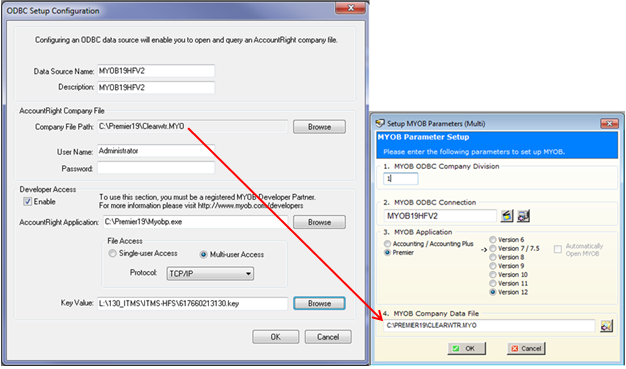
Last Revised: 29/03/2012 SJ