|
<< Click to Display Table of Contents >> QuickBooks-Export Purchase Invoices |
  
|
|
<< Click to Display Table of Contents >> QuickBooks-Export Purchase Invoices |
  
|
Open the Invoice Export module, click on the ‘Export Purchase Invoices to QuickBooks’ icon, enter the required date and click on the Refresh button, wait for list to populate.
Click on the “Amount” column heading to sort invoices by value – Check zero value invoices by using a right-mouse-click on the line of the invoice and click on ‘View/Edit Purchase Order’ option from the drop-down menu. When editing complete, use the green refresh button to re-populate list.

Click on the Export button, and then click the Print button. The ‘Favourite Reports’ window opens, select required report and choose output by selecting one of the radio button option. Click on the Print button to display the report preview window, to print the report, click on the Print button at the top left of the window.. Note: This function is very important as it provides a hard copy of the Invoices being exported for auditing purposes.
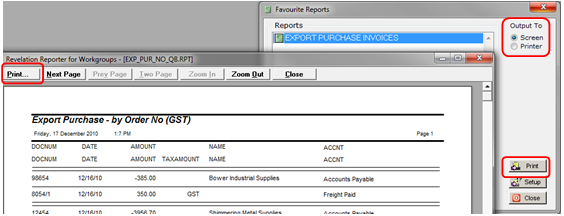
Check the current Balance in QuickBooks and the print out if required – The ITMS printout allows the user to check that the correct amounts have been exported to QuickBooks.
Open QuickBooks, go to “File, Utilities, Import, IFF files and select the “Invoice” file from the: ITMSDATA\ASCII folder. (See Below)
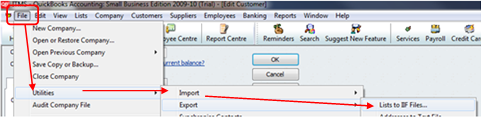
When file has been imported, check that data is correct and when satisfied with figures, click on the Flag button to remove Invoices form the list shown. This function writes the export date and an export number to each invoice in ITMS to show it has been exported to QuickBooks.
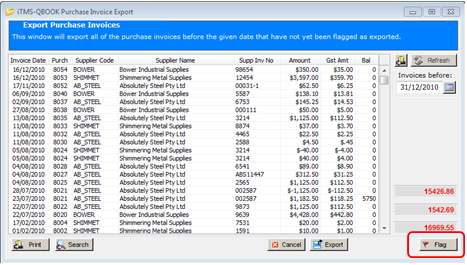
Last Revised: 07/06/2011 SJ