|
<< Click to Display Table of Contents >> QuickBooks-Export Sales Invoices |
  
|
|
<< Click to Display Table of Contents >> QuickBooks-Export Sales Invoices |
  
|
Quickbooks must be open to be able to export. The procedure is the same to export sales invoice and Sales invoice to QuickBooks. For this example the Export Sales Invoices has been selected.
Open the Invoice Export module and click on the ‘Export Sales Invoices to QBOOK’ icon and wait for list to populate. Click on the “Amount” column heading to sort invoices by value, check zero value invoices by right-mouse-click on the zero value and select “View/Edit” from the menu list and then select “View/Edit Invoices for Sales 0000 to edit the Invoice amount. When editing complete, click on the Refresh button to re-populate list.
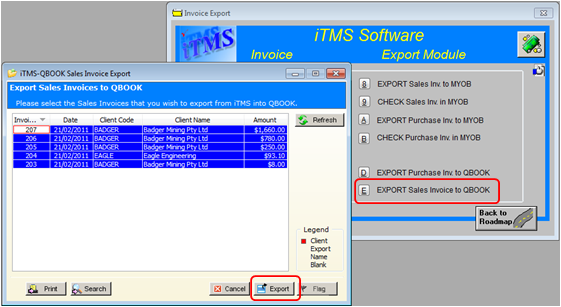
To Print the List before Exporting
Click on the Print button (see below), to display the ‘Favourite Reports’ window. Select the required reports, if the required report is not displayed in the window click on the Add button and select report from the list. Enter a Name for the report and click on the Print button of the reports window to print the report. This function is very important as it provides a hard copy of the Invoices being exported for auditing purposes. Close the print preview window and the favourite reports window.

Click on the Export button, a message pane appears, click on Yes to Flag the exported invoices. This function writes the export date and an export number to each invoice in ITMS to show it has been exported to QuickBooks.
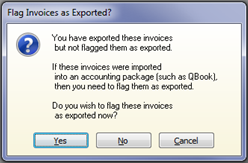
The ‘No Invoices Found’ message appears, click OK to close the export window.

Open QuickBooks, and then click on ‘File’ from the Toolbar. Select “Import” from the drop-down menu, and then “IFF files” and select the “Invoice” file from the: ITMSDATA\ASCII folder.

Check the current Balance in QuickBooks and print out if required – The ITMS printouts allow you to check that the correct amounts have been exported to QuickBooks.
Last Revised: 07/06/2011 SJ