|
<< Click to Display Table of Contents >> Update Daily Job Times |
  
|
|
<< Click to Display Table of Contents >> Update Daily Job Times |
  
|
Overview:
iTMS has a feature to be able to update times clocked to workcenters. To be able to utilise this feature you will need to contact iTMS to set up the appropriate window.
Firstly, click on ‘System Codes’ on the Toolbar and then select ‘System Parameters’ from the bottom of the drop-down menu. Click on ‘Parameters – SCHEDULING’ on the extended menu and the Scheduling Parameters window opens.
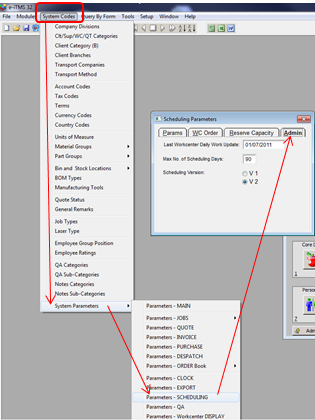
Click on the “Admin” tab to open and enter a date for which the system will start to select data for the update report. Enter the number for the maximum days for scheduling, and then press <F9> to save.
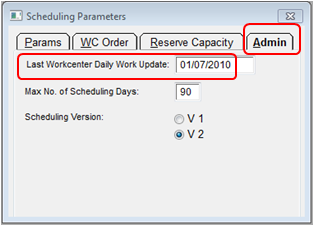
Open the Manufacturing module and click on the Tools icon at the top right of the window to access the back menu. Click on the ‘Update Daily Job Times’ icon and the update window opens displaying all the job tickets for the selected period. This may take some time depending on the period selected and the number of job tickets for that date period.
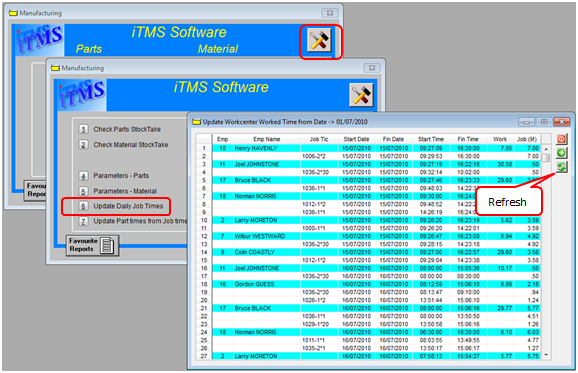
If any entries in the list have a line through them, this update will not be successful. Dbl-click on any of the job ticket numbers to view and/or edit, click on the Refresh icon when done.
Click on the Update button (circled below) to run the update. The report data will be matched to the scheduled work for the period. Close window when complete.
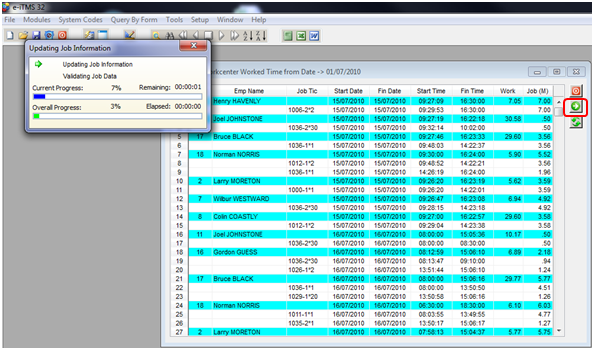
Last Revised: 18/08/2011