|
<< Click to Display Table of Contents >> Capacity Planning (Infinite Capacity) |
  
|
|
<< Click to Display Table of Contents >> Capacity Planning (Infinite Capacity) |
  
|
Overview:
Workcenter capacity may be reviewed independent of the scheduling process and is based on the lead-time recorded against each part and sub part. These lead times , together with the due date of the order allocates the estimated workcenter times into weekly “buckets” and check the Estimated time against the Available Capacity of each Workcenter ,
Open “Infinite Capacity Report”, enter the time period for review,(or leave blank to view all orders) then click the Refresh button to populate the report. Capacity Usage will be displayed by coloured highlight areas.
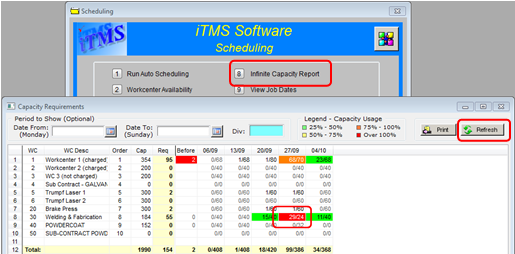
In workcenters where capacity is fully utilised (Note: the 27/09 for WC 30 is displayed in RED, this is due to 29 hours allocated where only 24 hours is available.), the capacity can be altered for the workcenter by Dbl-clicking on the workcenter number to display the ‘Workcenter Details’ window. Click on the “Scheduling” tab and click on the Working Time Icon. Available hours can be edited by clicking on the box for the required hours and then click on the required days that need editing. Click the OK button when finished to close the window, then close the ‘Workcenter Details’ window.
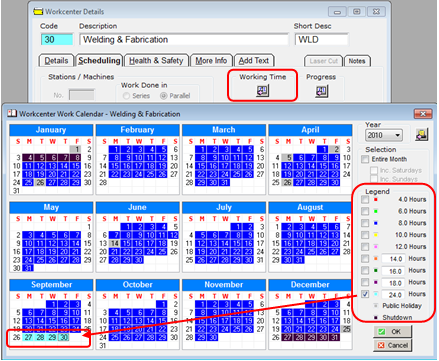
Click on the Refresh button of the ‘Capacity Requirements’ window to display the updated usage patterns. Notice the entry for WC30 for the 27/09 is now green.

To view the job tickets associated with each workcenter, Dbl-click on the any of the columns in the area shown. View the Variances at the bottom of the window.
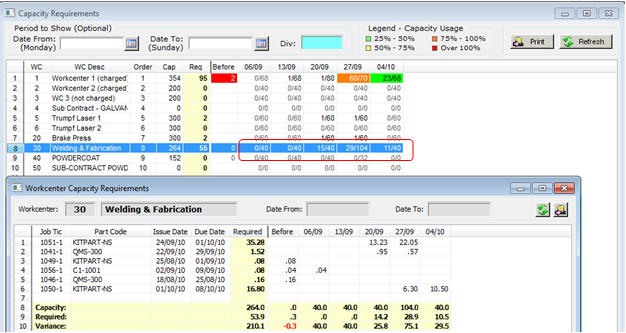
Last Revised: 10/09/2010 SJ