|
<< Click to Display Table of Contents >> Install iTMS Web Interface |
  
|
|
<< Click to Display Table of Contents >> Install iTMS Web Interface |
  
|
Requirements:
1. IIS (Internet Information Service) must be installed.
2. cgi services must be installed/configured - for more details see document OECGI3.EXE Installation and Configuration Quick Start Guide located in the \ITMS\_UTILS folder .
3. Note the servername or IP address of the server for later use.
4. Java 32 bit needs to be running on the webserver PC/Server
(downloadable from http://www.java.com/en/download/ )
5. Create the folder C:\inetpub\wwwroot\opto
(inetpub\wwwroot are microsoft IIS default folders and should already exist.)
6. Copy the contents of the folder Inetpub_wwwroot_itms located in the \ITMS\_UTILS folder to C:\inetpub\wwwroot\itms folder
7. Browse to \ITMS\ITMSPROG\ and copy OECGI3.exe to your cgi-bin folder.
8. Update Registry
Establish if the server is running 32 bit or 64 bit – then create registry entries by
EITHER
32 bit only - double click oecgi3.reg
Edit registry record HKEY_LOCAL_MACHINE\SOFTWARE\Revsoft
to match settings in figure 1
OR
64 bit only – double click Oecgi3_WOW6432.reg
Edit registry record HKEY_LOCAL_MACHINE\SOFTWARE\ Wow6432Node\Revsoft
to match settings in figure 1
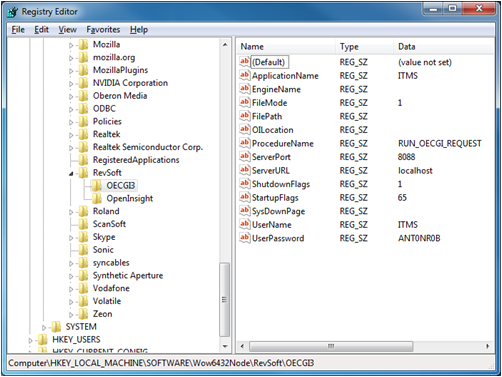
Figure 1
8 - continued Note: ServerURL maybe server name or ip address of the web server.
9. Install OEngineServer as a Service
Browse to the folder ITMS\ITMSPROG\OEServer and run file InstallApp-NT.bat indicated in figure 2
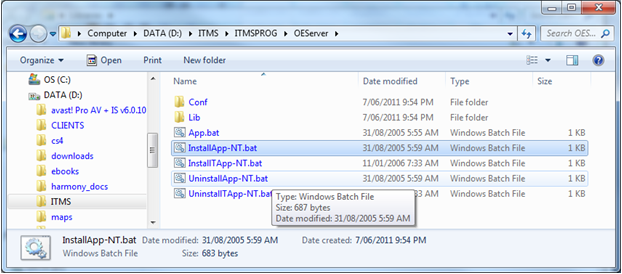
Figure 2
10. From Administrative Tools, view the Services management console and locate OEngineServer, right click and start the service.

Figure 3
IMPORTANT NOTE:
If the location of iTMS or the name of the root folder is changed, then you must uninstall and then re-install the above service again.
11. Testing installation
To test the CGI Script, in an internet browser, enter the name OR ip address of your server (mywebserver) as follows.
http://mywebserver/cgi-bin/OECGI3.exe/INET_TRACE
A test script should appear similar to :
CONTENT_LENGTH = 0
CONTENT_TYPE =
GATEWAY_INTERFACE = CGI/1.1
HTTPS = off
HTTP_ACCEPT = text/html, application/xhtml+xml, */*
HTTP_COOKIE =
HTTP_FROM =
HTTP_REFERER = http://www.itmssupport.com/itms/index.html
HTTP_USER_AGENT = Mozilla/5.0 (compatible; MSIE 9.0; Windows NT 6.1; WOW64; Trident/5.0; MAAU)
PATH_INFO = /INET_TRACE
PATH_TRANSLATED = C:\inetpub\wwwroot\itmssupport\cgi-bin\OECGI3.exe\INET_TRACE
QUERY_STRING =
REMOTE_ADDR = 118.107.18.242
REMOTE_HOST = 118.107.18.242
REMOTE_IDENT =
REMOTE_USER =
REQUEST_METHOD = GET
SCRIPT_NAME = /cgi-bin/OECGI3.exe
SERVER_NAME = www.itmssupport.com
SERVER_PORT = 80
SERVER_PROTOCOL = HTTP/1.1
SERVER_SOFTWARE = Microsoft-IIS/7.5
SERVER_URL =
SERVER_SERIAL = D13773169
RegistryKey = SOFTWARE\RevSoft\OECGI3
EngineName =
ServerURL = localhost
ServerPort = 8088
ApplicationName = ITMS
UserName = ITMS
StartupFlags = 65
ShutdownFlags = 1
FileMode = 1
FilePath =
12. Success!
If the test script appears (previous page), all is correctly installed and the interface is ready to use please email a copy of the test script to support@itmsystems.com.au so that your web interface can be activated.
Once activated, you can use the internet browser to enter the address http://mywebserver/opto and see the web interface main menu.
| 1. | Failure! |
| • | Is java installed and running? |
Check out http://www.java.com/en/download/installed.jsp?detect=jre&try=1
| • | Is your IIS started? (Administrative Tools – Internet Information Services) |
| • | Are CGI services running on your server? (for more details see document OECGI3.EXE Installation and Configuration Quick Start Guide) |
| • | Is the file OECGI3.exe in your cgi-bin folder? |
| • | Is the OEngineServer service installed and started? (Administrative Tools – Services) |
| • | Is the OEngineServer service pointing to your ITMS Application folder ITMS\ITMSPROG? |
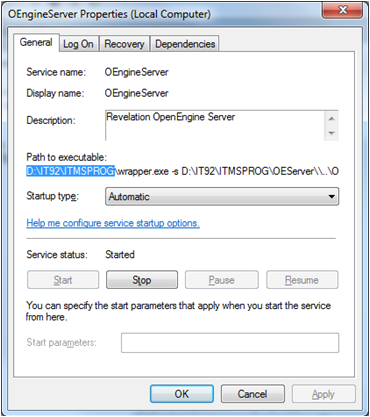
| • | Is your server name/IP correct? |
In your web browser enter http://mywebserver/ . Can you see the Microsoft welcome or default intranet page?
Last Revised: 18/08/2014 AP