|
<< Click to Display Table of Contents >> Set-up SMTP Email and Print/Email Invoices in a Batch |
  
|
|
<< Click to Display Table of Contents >> Set-up SMTP Email and Print/Email Invoices in a Batch |
  
|
Overview:
SMTP (pronounced as separate letters) is short for Simple Mail Transfer Protocol, a protocol for sending e-mail messages between servers.This feature requires some framework to be installed by iTMS before individual company set-up can be completed.. A MAPI compliant (Messaging Application Programming Interface) email server needs to be in use as this feature by-passes Outlook (Example of NON-MAPI compliant, Hotmail, Live, etc.). The SMTP can be used to send any type of document within iTMS, but only Sales Invoices can be sent in a batch using SMTP. This procedure will need to be completed on all workstations/computers wanting to utilise this feature.
Click on ‘Setup’ on the toolbar and then select ‘Station Defaults – (Email)’ from the drop-down list.

The ‘Station Setup (Email)’ window opens - Click in the “Use SMTP Server” tick box to tick, this will activate the window’s fields. The “Mail Server” field required data is company dependant, this is the email server address used by YOUR Company and the address must be MAPI compliant (the mail server address in the picture below is for illustration purposes only). The default Mail Server Port is generally port 25, and the user Name and password fields are optional. Click in the ‘Use BCC’ box to tick if you require a copy of the email sent to this workstations inbox, or enter an alternate email address, click on the OK button when finished.

The “Use Client and Supplier Email Address Only (SMTP)” tick box enable the user to select or change the email address/es to send a Sales Invoice or Purchase Order. The email addresses in the drop-down menu come from the Contacts area of the Client/Supplier Details window. This feature works when the ‘Email’ icon is selected on either the Sales Invoice. ![]()
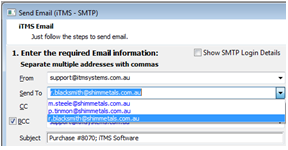
Log on to iTMS as the ‘USER: ADMIN’ and click on the Administration button on the bottom left of the Command Centre to access the menu.
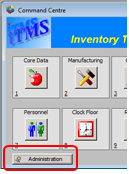
Click on the ‘Global Options’ icon and enter the MAPI compliant email address for the accounts/admin department for YOUR company in the field as shown below, click on the Save icon and then the Close icon.

Next, open the Core Data module and then click on the ‘Clients’ icon. Press <F2> and select a client from the pop-up list, then click OK. Click on the “Client Info” tab, check the ‘e-mail Invoice’ tick box - if not already ticked, click in the box and ensure a (MAPI compliant) email address is entered for the client.
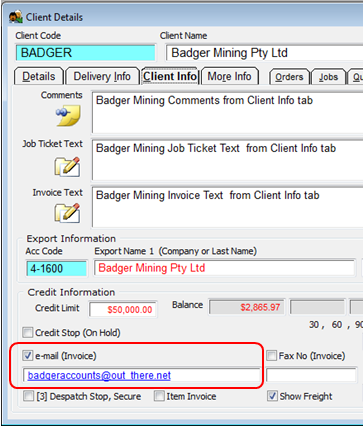
Repeat for all clients and remember to press <F9> to save each record. The SMTP feature is now ready for use.
Last Revised: 15/03/2012 SJ