|
<< Click to Display Table of Contents >> Create a Backup of the ITMS DATA Folder |
  
|
|
<< Click to Display Table of Contents >> Create a Backup of the ITMS DATA Folder |
  
|
To create a Backup of the ITMS DATA folder – First you need to find where the ITMS folder is located on your network. On the ITMS icon on your Desktop, do a right-mouse-click and select ‘Properties’ from the bottom of the options list.
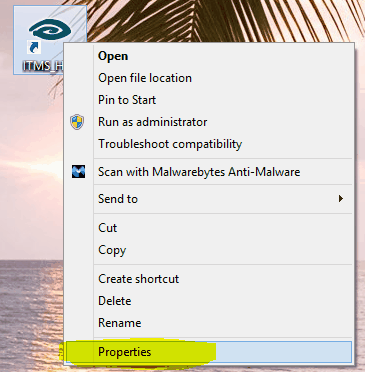
The ITMS Properties window opens, click on the ‘Open File Location’ or ‘Find Target’ button. (For this example I have the Find Location button on my system). The ITMSPROG folder opens, now you want to go up one folder to get to the ITMS folder – click on ITMS in the directory path or click on the up arrow (both circled below).
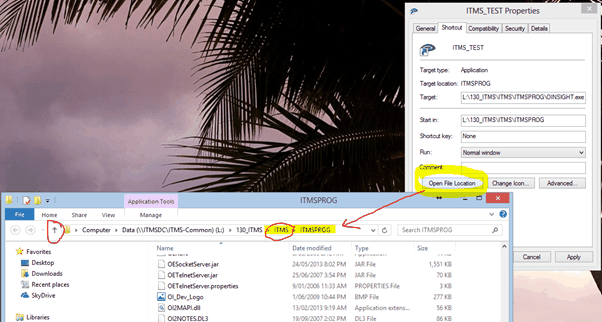
You are now in the ITMS folder – click on the ITMSDATA. Inside that folder you will see a DATA folder. This is the folder that you want to create a backup folder. Do a right-mouse-click on the DATA folder, select ‘Send To’ from the first options list and then ‘Compressed (zipped) folder’ from the second list.
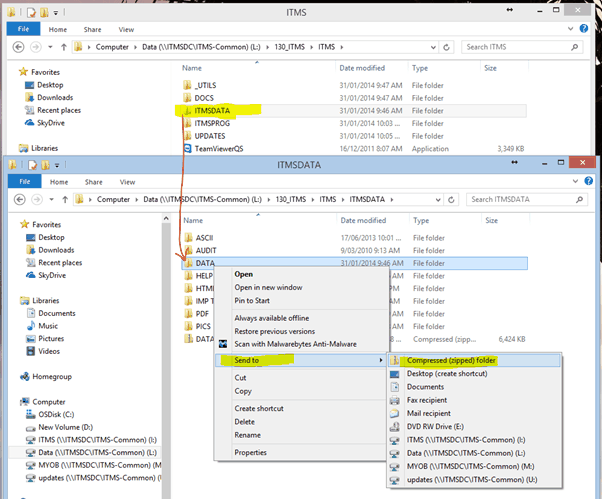
The process will zipped a copy of the DATA folder. Once completed you will rename the folder. ITMS suggests that you put the date of the backup in the name of the folder – see example below.
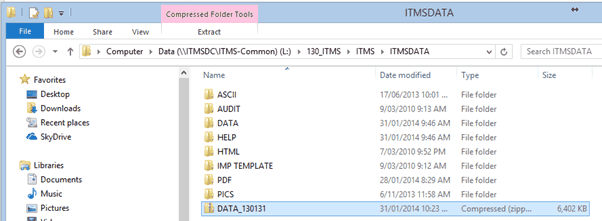
Last Revised: 31/01/2014