|
<< Click to Display Table of Contents >> Changing User Password |
  
|
|
<< Click to Display Table of Contents >> Changing User Password |
  
|
To change a user password, the user must be logged on to iTMS as that user number at that time. Click on Setup on the toolbar and click on ‘User Password’.
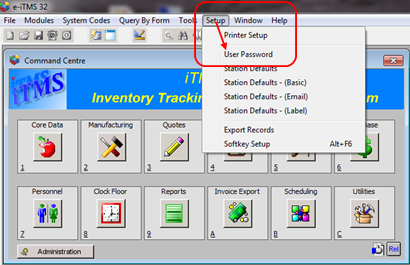
The ‘User Options’ pane appears, there is no need to enter a 'Username' as the user is logged on as their user, click on the Change Password button.
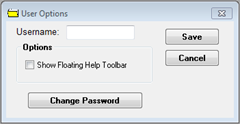
In the ‘Please Select a New Password’ window, enter the old password in the appropriate field and enter the new password in both the ‘New Password’ fields, ensuring that the new password is typed exactly the same in both and then click on the OK button.
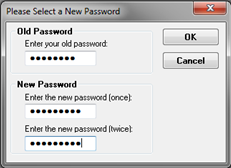
A message appears to confirm that the password has been successfully changed - click OK.

Last Revised: 28/02/2012 SJ