|
<< Click to Display Table of Contents >> Editing / Resolving and Finalising a QA Record - Version 8 Only |
  
|
|
<< Click to Display Table of Contents >> Editing / Resolving and Finalising a QA Record - Version 8 Only |
  
|
1. Open the QA Record to View or Edit
QA issues that have been raised against an order or job can be viewed through the ‘Edit Production Order’ and ‘Edit Client Order’ windows through the “QA Notes” tabs for that entry. Records that have been raised against a job ticket can be viewed through the ‘Edit Job Ticket’ window. To view or edit a QA Record, dbl-click on the line of the record the user wants to view and/or edit.

The “Resolved By” and “Finalised By” fields need not be used when editing a QA Record (see Resolving a QA Issue and Finalising a QA Issue). The Record’s Information Areas - for this example, the “Action Taken” and “Finalised” tabs can be edited to enable the user to explain the resolution or finalisation steps, or to better describe the issue and the action taken.
2. Resolving a QA Issue/Record
A QA Record is deemed resolved by the system if the the ‘Resolved By’ field is completed. Although this field is not mandatory, for the purposes of determining whether an issue has been resolved, it is recommended that the Resolved By, the Date, and the Time fields be completed. A description of the resolution may also be entered on the 'Action Taken' tab depending on company policy.
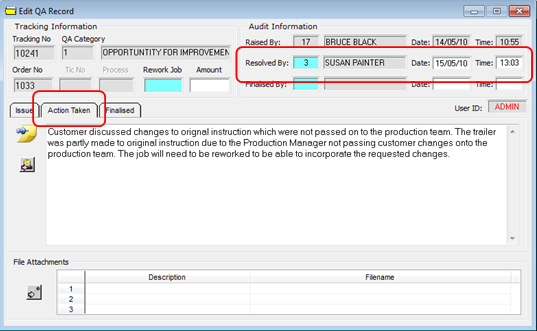
3. Finalising a QA Issue/Record
A QA issue is deemed finalised by the system when the ‘Finalised By’ field is completed. Although this field is not mandatory, for the purposes of determining whether an issue has been finalised, it is recommended that the “Finalised By”, the “Date”, and the “Time” fields be completed. Information in regards to the finalisation of the issue/record may also be entered on the “Finalised” tab depending on company policy.
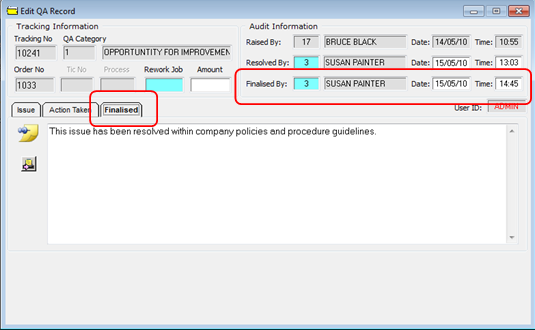
4. Printing a QA Record
To print a QA Record, simply open the Record for viewing and click on Print button.
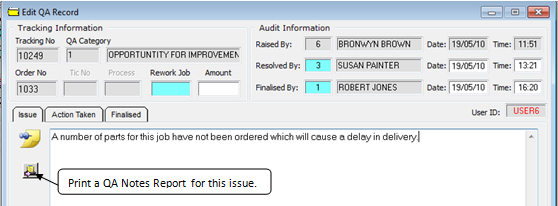
Last Revised: 09/02/2011 SJ