|
<< Click to Display Table of Contents >> Raise Document Changes |
  
|
|
<< Click to Display Table of Contents >> Raise Document Changes |
  
|
Overview:
Documents within the Quality Management System need to be reviewed revised and updated over a specific time frames. A current organisational document cannot be raised for changes unless it has been previously “Issued” by this quality procedure. The user must have permission and an employee password to utilise this function. The employee password is a different password from the user password used to log onto ITMS. Please see ‘Setting up Employee Passwords and Permissions for protected Functions’.
To Raise Document Change Request – Option 1.
Open the Core Data module, and click on the 'Quality Management System' icon. Click on the ‘Raise DOC Changes’ icon to open the ‘Raise Document Change Request' window. “Step 1” - Enter your employee password and click on the Next button, (the feature has recognised the user from their employee password). Click in the “Step 2” – Please select the document you wish to raise a change request field, press <F2> and select the required document code from the pop-up list, click OK, and then click on the Next button. The window will extend to “Step 3” – Please enter a short summary of the request and click on the Next button.

To Raise Document Change Request – Option 2.
Open the Core Data module, and click on the 'Quality Management System' icon. Click on the ‘Show all DOCS’ icon, enter your employee password in the appropriate field of the search window and then click on the Refresh button to generate the window. Right-mouse-click on the Doc ID number of the required document and select ‘Raise Change Request ‘XT0000’ from the options list. (See below)
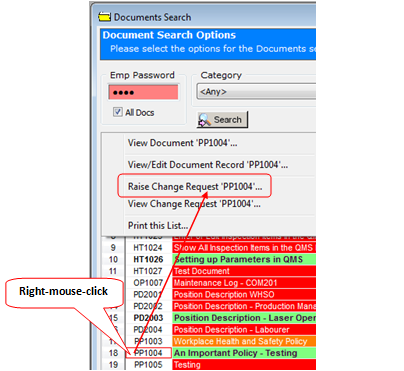
The Document Tracking window opens - In the “Responsible Position” field and press <F2> to select the position of the person responsible for reviewing and redrafting the document from the pop-up list and then click OK. Press <TAB> to move to the due by date field (The “Responsible Employee” field will automatically fill with the name of the employee). Enter the date the document is expected to be released and press <TAB> again.

The Quality Management Systems Document process begins again for this document - The “Issued” document has now been converted to a “New Draft Doc” and its status is “Awaiting Approval”, meaning the document has to go through the same quality process as a new document.
Please See - Audit / Review and Authorise Documents within the QMS Module
Last Revised: 13/03/2012 SJ