|
<< Click to Display Table of Contents >> Material Stock-take - Method 2 |
  
|
|
<< Click to Display Table of Contents >> Material Stock-take - Method 2 |
  
|
Overview:
There are 3 methods of managing stock in iTMS, and prior to adopting one of these methods, the user should contact iTMS to ensure that they are using the best method for the company environment.
| • | Method 1. Stock in /out – Will show material usage in reports |
| • | Method 2. Stock Adjustment – Will not show material usage in reports |
| • | Method 3. Stock-take – Which can be either a full or partial process to audit stock balances |
The following procedure is for Method 2 only- ‘Stock adjustment’.
To assist with the preparation and execution of the physical stock-take the following procedures have been compiled as a guide only and should be used with the company’s existing stock-take procedures. The accuracy of any stock-take is a result of good planning, coordination and discipline.
There are four steps to this process.
| · | Step 1 - Prepare for stock-take. |
| · | Step 2 - Physical stock-take (all transactions have to be completed). |
| · | Step 3 - Enter the count ‘total on hand’ after stock-take. |
| · | Step 4 - Review Stock-take data. |
Check the current on hand materials before the stock-take.
At any time the user can view the current stock on hand by clicking on the ‘SHOW – Material Stock Total’ icon in Manufacturing module andclick on the Refresh button, to generate the window. This window will show the current stock amount of each Material group. For this procedure (stock adjustment), ignore freeze and variation columns as they do not apply to this procedure. The green column is the ‘current on hand’ figure. Note the material data can also be viewed by Asset Group, Location, Bin Location and Supplier Code.
Dbl-click on a material group to show all materials in the selected group.

Step 1 - Prepare for Stock-take
The first step required before proceeding with the stock-take is to ensure that all materials have been assigned to groups so that the stock-take sheets and the subsequent data windows will match. This can be done prior to the physical stock-take date.
Open the Manufacturing module and click on ‘SHOW – Material Stock Total’ to open the window, click on the Refresh button to generate the window. Select one of the tabs – (Material Group, Asset Group, Location, Bin Location or Supplier Code), the “Material Group” tab is used in this example, Dbl-click on the required material group for stock-take. Click on the ‘Save Current List’ button (shown below), to save this list in a query. Enter a description for the query, and save the query by clicking on the Save button. Do not tick the ‘Stock-Take’ box.

Now that the user has saved the materials into their groups they can print the “MATERIAL – Stock-take” sheets.
Click on the Print button next to the ‘Save the Current List’ button.
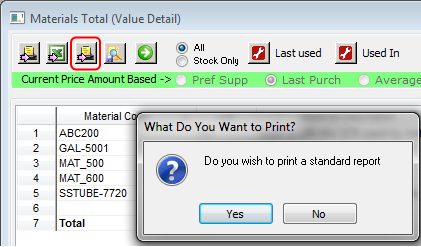
Click on Yes to the message, to print a standard report. In the ‘Favorite Reports’ window, scroll down to find the necessary report. If the required report name is not in the window click on the Add button and scroll to the list to find the report name. Click on the Report name to highlight and click OK, and then click on the Print button to preview the report.

Click on the Print button at the top left of the screen.
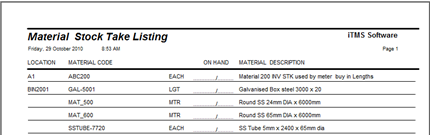
Step 2. Physical Stock-take
Physical counting of all un-allocated stock can now begin.
Step 3 – Enter the Stock-take count
Enter the relevant material totals on hand figure.
The following steps are a guide to process the total stock on hand figures.
| • | Open the Manufacturing module, |
| • | Click on the ‘Material In / Out FAST’ icon to open the window |
| • | From the ‘Stock In or Out Type’ pop-up list, ensure to click on “2 – Stock Adjustment” to highlight and click on OK. |
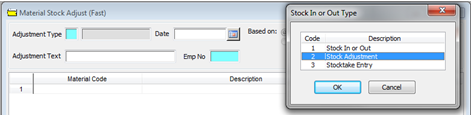
| • | Enter the date and then your Employee Number in the Emp No field. |
| • | Click on the Saved Query button and click on the query(s) saved in Step One. The user will select the queries one at a time. |
| • | Use the information recorded on the stock-take sheets to enter the stock totals only. Keep in mind the following when entering the figures recorded during the physical stock-take: |
Enter the quantity recorded on the stock-take sheet into the “Real On Hand” column noting that ITMS will perform the correction automatically.
Any zero quantities recorded during the physical stock-take must have a ZERO typed into the “Real On Hand” field. iTMS will not automatically zero stock in this window.
iTMS will display an indicator as to whether the material stock is being moved IN or OUT of stock, depending on the quantity entered.
| • | Save the Stock-take count by clicking on the Save button. Reports can be printed by following the prompts. |

Print reports after saving if required, close the window when finished.

Step 4 – Review Stock-take Data
The variance in the material stock, as adjusted in the Material In / Out FAST window, can be reviewed by opening the ‘SHOW - Material Stock Total’ window in the Manufacturing Module.
The “Curr Stk Amt” figure is displayed in the Green column, this shows current (live) on hand stock value.
To view the materials of a group, dbl-click anywhere on the line of the selected group to open the ‘Materials Total’ window. The data displayed in these windows can be printed or exported to Excel by selecting the appropriate button.

Last Revised: 29/10/2010 SJ