|
<< Click to Display Table of Contents >> Select Employee-Clock Report |
  
|
|
<< Click to Display Table of Contents >> Select Employee-Clock Report |
  
|
Overview:
The ‘Selected Employee – Clock Report’ enables the user to obtain a report showing the clocking activities for all employees or a selected employee over a selected date period.

Open the Personnel module and click on the ‘Selected Employee – Clock Report’ icon to display the ‘Print Employee Clock Report’ window. Enter the required date period by either typing in the dates or by using the Calendar buttons. To use the “Calendar” buttons, click on the icon and select date by using the drop-down menus for month and/or year (the current date will always be highlighted in black) . Dbl-click on the required dates in the ‘From and To’ fields. Set other options by clicking on the radio buttons to select or de-select the options. For the example below, an employee number has been entered into the appropriate field, so the report will be in relation to that employee. Click on OK.
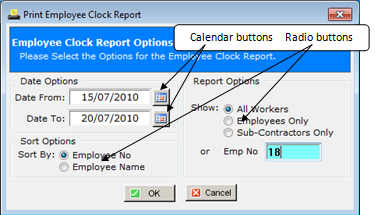
The “Report Output” pane appears and will ask whether you wish to view the report on the screen or print the report. Click on your selection.
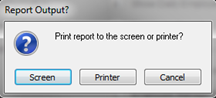
Last Revised: 05/04/2012 SJ