|
<< Click to Display Table of Contents >> Update incorrect Job time records |
  
|
|
<< Click to Display Table of Contents >> Update incorrect Job time records |
  
|
Overview:
This document explains how to edit incorrect Job times. Job times must be edited in both the ‘Process Control’ window and the ‘Employee Time Clock’ window. Employee Time Clock records must never be edited on the same day as the issue, it is crucial that any editing to these records be carried out the following day.
Option 1 - Edit via the Jobs module-
Step 1. Open the Job module, and click on the “Edit Job Ticket” icon. Enter the job number or press <F2> and select the job that requires time to be deleted or modified from the pop-up list and click OK.
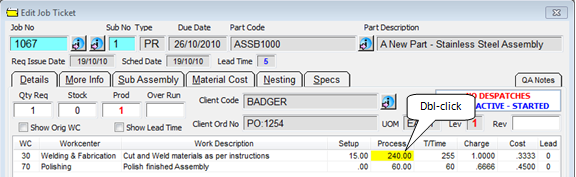
Step 2. Dbl-click In the “Process” column, to open the ‘Process Control’ window. This displays all the names, dates and times of that job ticket for the workcenter. For this example there is only 1 employee on the process sheet and the employee has forgotten to clock off a job.
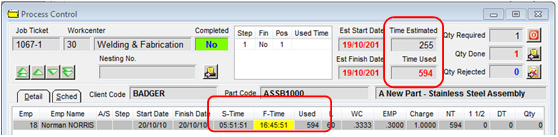
Click in the date or start/finish time that needs correcting and type in the correct information.
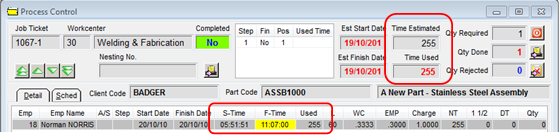
Press <F9> to save and close the window.
Step 3. (See Option 2 below- Step 1 & 2) Open the Personnel module and click on the ‘Show Daily Employee’ icon to display the ‘Employee Time Clock’ window. Enter the same corrected time in the area shown below and press <F9> to save. The time has now been corrected in both the Process Control (Job Ticket) and the Employee Time Clock records.
Option 2 - To edit via the Personnel module-
Step 1. Open the Personnel module, click on the ‘Show Daily Employee’ icon and click on the required date to generate the window. The Daily employee window displays the records for all the employees that were clocked on for the required date.

Step 2. Dbl-click on the line of the employee whose record requires editing to display the ‘Employee Time Clock’ record for the selected day.
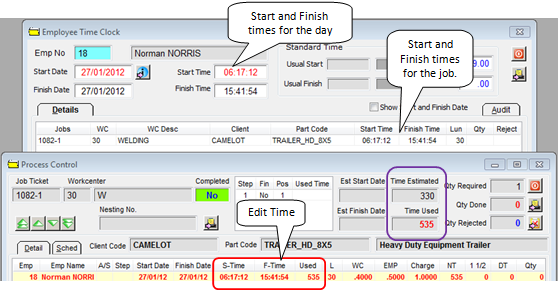
Dbl-click on the required job ticket number to open the ‘Process Control’ window. Click on the time to be edited and enter the correct time. Press <F9> to save and close the window. Edit the same time in the Employee Time Clock window and press <F9> to save.
The “Audit” tab of the Employee Time Clock window automatically records the time, date, and the User who made the changes to the record.

Save and close records where necessary.
Last Revised: 05/04/2012 SJ