|
<< Click to Display Table of Contents >> Selected Payroll Report |
  
|
|
<< Click to Display Table of Contents >> Selected Payroll Report |
  
|
Overview:
The ‘Selected Payroll Report’ window displays Employee Time records between a selected date period. The report includes-
| • | Employee number and name. |
| • | Individual date entries for the selected period. |
| • | Individual Employee ‘Usual Shift’ start and finish times |
| • | Individual Employee ‘Actual Shift’ start and finish times. |
| • | Individual Employee Daily and Total Work hours, also Total Normal, Time and a Half and Double Time hours. |
| • | Individual Employee Annual, Sick, or Long Service Leave, etc., also Training hours and Work Cover. |
To Create a Payroll Report
Open the Personnel module and click on the ‘Selected Payroll Report’ icon. Enter the date range in the “Date From” and the “Date To” fields. Select any of the ‘Report Options’ to filter the report, further customised the report by using the ‘Sort Options’, ‘Show Data’, and/or the ‘Display’ options. The “Detailed” radio button will display all hours including sick leave, annual leave, training, etc.

Click on the Select button to generate the report. The Payroll Report window has two (2) Print buttons.
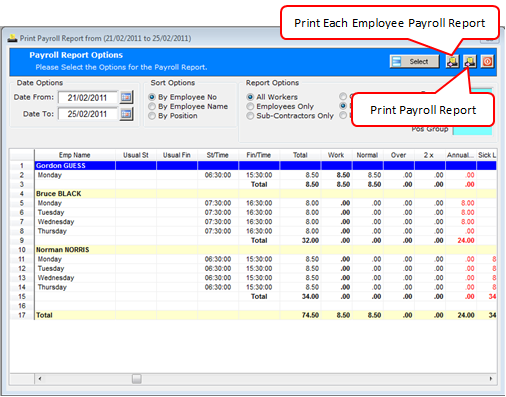
Click on the Print Payroll Report button (see above) to display the ‘Print Table Data’ window. The report columns can be shown or hidden, by selecting or de-selecting (un-tick) any of the tick boxes. For further information on this window, see the Core Data module and see the pages for ‘Print Table Data Window’.
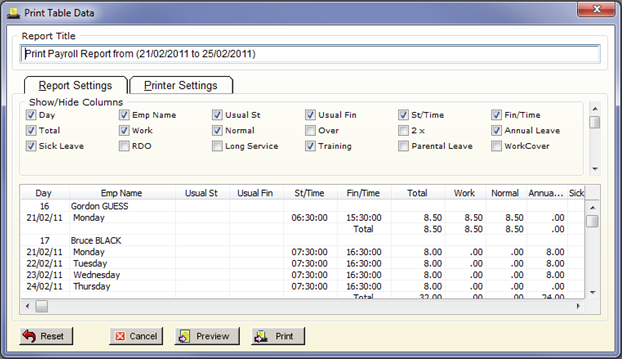
Click on the Preview button to view the report or click on the Print button to print the report. Select the Reset button to reset the options for the report.
Last Revised: 05/04/2012 SJ