|
<< Click to Display Table of Contents >> Set-up and Utilise Non-productive Time |
  
|
|
<< Click to Display Table of Contents >> Set-up and Utilise Non-productive Time |
  
|
Overview:
iTMS can account for any number of non-productive activities, such as sick leave, annual and long service leave, maintenance, training etc. The process uses ‘non-productive’ workcenter’s’ in conjunction with an internal job run each month or quarter.
The following will need to be set-up -
| • | A client record for the user’s company that will not generate invoices. |
| • | A ‘Non-productive’ workcenter for each type of ‘non-productive’ activity. |
| • | A ‘Non-productive’ Part containing all the workcenters on the “Labour” Tab. |
| • | A Production Order for the user’s company containing the ‘non-productive’ part. |
To Set Up:
Step 1. Set-up a new client record for your company in the ‘Client Details’ window in the Core Data module, press <F9> to save. As no invoices are required for this client, the user needs to set a parameter - Click on ‘System Codes’ from the Toolbar, and then from the bottom of the drop-down menu, select/click ‘System Parameters’ and then click on ‘Parameters – INVOICE’.
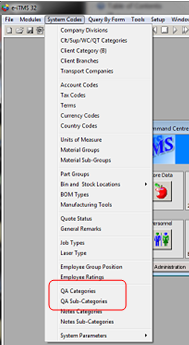
On the “General” tab, enter your company’s client code in the ‘”Create No Invoice” field and click on the tick box as shown below.
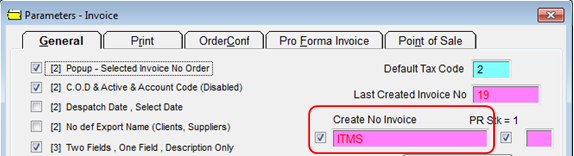
When ticked this option will despatch, but not invoice production orders for this client (your own company).
Step 2. The user needs to create a series of workcenter’s that will be used to clock time against to account for non-productive activities. Open the Core Data module and then click on the ‘Workcenter’ icon and create the workcenters for the required activities as per the example below, press <F9> to save each workcenter.
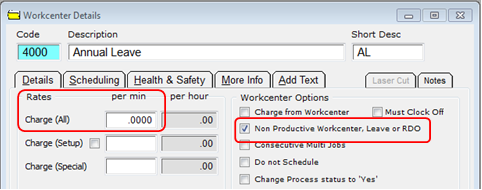
Step 3. Create a “Part Code” for non-productive works, leave the “Inventory” box un-ticked.

Do not enter any data on the “Build” tab of the part as no materials codes are used. Click on the “Labour” tab to open and enter all the non-productive workcenters as shown below, do not enter time in either the “Setup” and “Process” fields.

Press <F9> to save.
Step 4. Create a new production order for your own company and insert the “Non-Productive Part” as a quantity of one, press <F9> to save the order.

The 'Process Sheet (Production Order)' window opens, click on the '1. Create Job Ticket(s)' icon, and create a job ticket for the non-productive work. Circulate the job ticket to all staff responsible for administering non-productive activities.
Activate the job at the start of each period (month or quarter) so that time can be clocked (batch entry or clock computer) against these activities. At the end of the period complete the job and despatch it out of the system. This will leave the user with the job costing for each non-productive activity.
How to make a Job Entry using the Clocking Function.
If an employee is required to perform maintenance duties, or cleaning work in the factory, they can simply clock onto and off the created non-productive workcenter and job ticket as they would any normal workcenter and job.
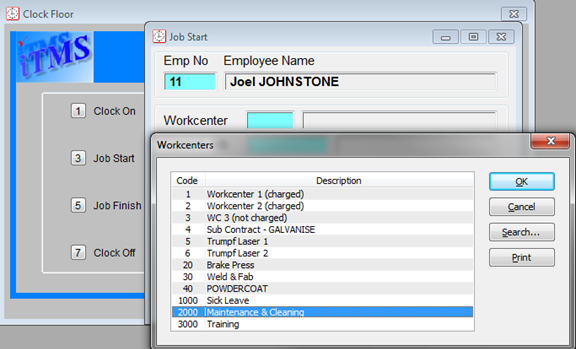
Last Revised: 05/04/2012 SJ