|
<< Click to Display Table of Contents >> Enter / Edit Employee Positions |
  
|
|
<< Click to Display Table of Contents >> Enter / Edit Employee Positions |
  
|
Overview:
The 'Enter/Edit Positions' feature enables the user to enter all the positions within a company, create more positions, and edit current positions. The positions created by this feature are allocated to employees via the 'Position Wizard' feature of the QMS Module. This feature applies to the positions only, not the actual employee who holds the position.
To Set-up Job Positions - open the Core Data module, and click the Quality Management System (QMS) option and click on the ‘Enter/Edit Positions’ icon to open that window. Click in the “Position Code” field and type in the new position code (Example:1001), press <TAB> and type in the “Position Name” (Managing Director) press <TAB> to move to the date field which has been automatically filled or type in the required date. Press <TAB> to move to the next field and press <F2> to select from the pop-up list and click OK. Click in the “Generic Codes” field, press <F2> select from the “Generic Job Titles” pop-up list, click OK, then press <TAB> to advance to the “Emp Status” field. This field is in relation to the position not the employee, (Is the position fulltime, part-time, etc).
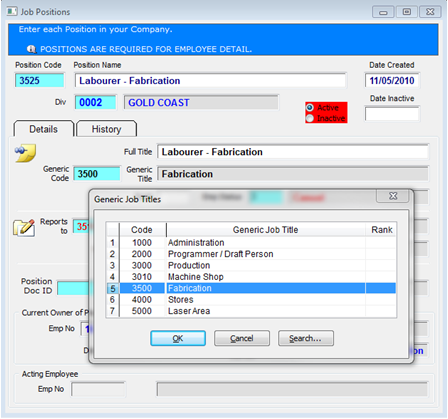
Continue to the 'Reports to" field and repeat process the same as the "Generic Code' field.
To link a Position Document - the documents used for this feature must be linked to the document management feature of the Quality Management System. See ‘Create New Document Record.
Click in the "Position Doc ID" field press <F2> and select the document from the pop-up list, click OK. To display this document, click on the View the Attached button. Note: The documents used for this field must be stored in the QMS system, see Creating Document Records in the QMS.
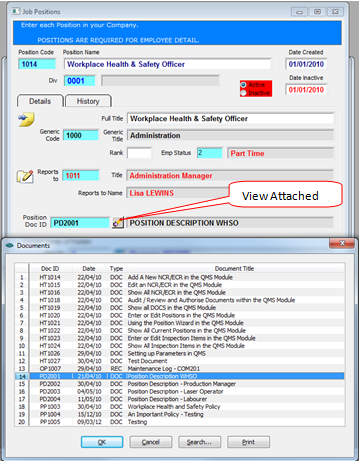
Press <F9> to save entry.
Note: When the position has been allocated to an employee via the 'Position Wizard' the "Current Owner of Position" fields in this window will be generated.
To edit a current position , click in the “Position Code” field, press <F2> to select the position code of the position you wish to edit from the pop-up list, click OK. Press <TAB> to generate the window - press <TAB> to move to through the fields and make required changes and then press <F9> to save.
Managing Positions
An unassigned position can be made inactive if required so it may be use at a later date or is no longer used within the company. Positions no longer in use are made "Inactive" and not deleted as the position has related information recorded against it that may be used for audits, reports and history records. To make a Position Inactive, open the Job Positions window and bring up the position for editing, click on the "Inactive" radio button. Enter a date if required and then press <F9> to save. To make the position Active again, open the position as above, click on the "Active" radio 0*+789+button, delete the “Date Inactive” field if required and press <F9> to save.
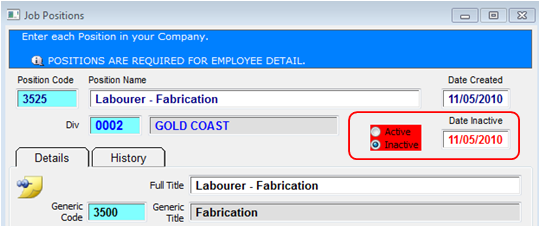
The 'History' tab tracks the history of the position, who held the position and the dates the employee was assigned that position. The History Transaction List for the position can be searched and printed by clicking on the relevant icon.

Last Revised: 19/03/2012 SJ