|
<< Click to Display Table of Contents >> Job Picking |
  
|
|
<< Click to Display Table of Contents >> Job Picking |
  
|
Overview:
Job Picking is the process of moving allocated inventory parts and material to a job. The internal process of picking an item for a job involves removing the allocation for the job from the item, reducing the stock level of the item, and applying the item cost to the job (increasing the work-in-progress of the job).
Job Picking allows the individual picking of items in the job. It also allows individual quantities to be picked. This means that partial picking is possible, allowing accurate inventory figures to be maintained at all times.
Job picking can also be used to reverse previous picking in order to send picked items back to stock. This can be used to return untouched inventory back if a job has been cancelled, or to return one or more items back to stock to allow them to be picked for a more immediate job that requires them.
Built into the Job Picking function are some safety checks to warn the user about potential problems. Only item allocations that have a quantity reserved for them should be picked. This ensures that there is enough stock to cover any more immediate allocations for the item. If the user attempts to pick a greater quantity than is reserved for the job, a warning will flash (see Note 1 of figure below). Also, in order to highlight when stock is to be reverse-picked, the pick quantity will be highlighted in blue.
One limitation of the picking is that only items that have allocations for them can be picked. This means only items on the original part Bill-of-Material, or items that have been substituted for original items. If other items are to be added to a job, they need to be issued via the Material Issue function.
Using the Job Pick Function
The Job Pick function has been designed for ease-of-use. It is as simple as selecting the job and job tickets to pick for, and entering the quantity of each item that you wish to pick. This is further simplified by the quantities defaulting to the remaining quantity to be picked.
Access the ‘Job Pick’ function by opening the Jobs module then click on the Hammer icon to access the back menu and then click on the ‘Job Pick’ icon.
OR
Open the Order Book module and click on the ‘Process Sheet (Production Order) icon. Enter the job number, press <TAB> to generate the window and then click on the ‘Pick Material and Sub-Parts’ icon.
Step 1: Enter the Job number to be picked or press <F2> and select the job number from the pop-up list and then click OK. Press <TAB> to generate the window.
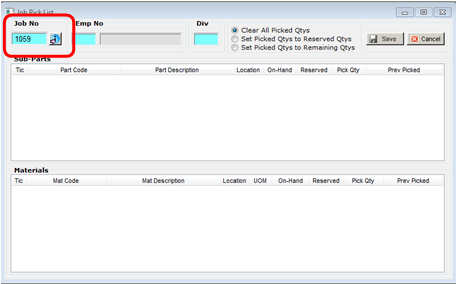
Step 2: A pop-up pane appears with a list of job tickets for the order, click on the Job Ticket/s to be picked from the pop-up list and click OK.

Step 3: Click in the “Emp No field and enter your employee number and press <TAB> to generate the field.
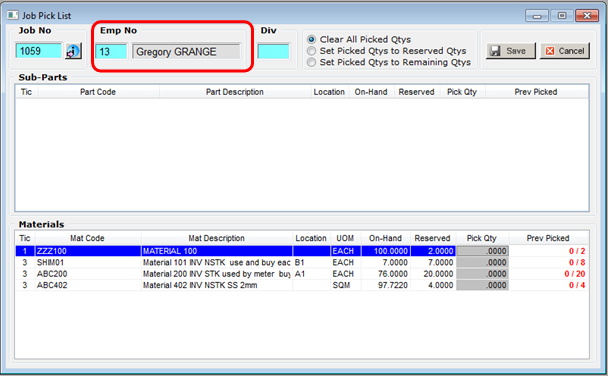
Step 4: Enter the quantities to pick. If incorrect quantities are entered a red message will flash and the correct quantities will be highlighted red. Adjust quantities as necessary. To clear picked quantities, click on the ‘Clear All Picked Qtys’ radio button.
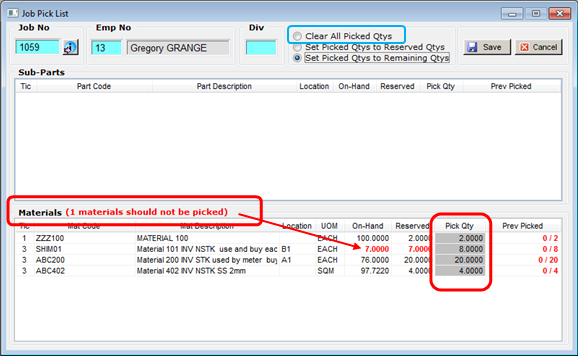
Step 5: Save the Job Pick – once the correct quantities have been picked, click on the Save button.
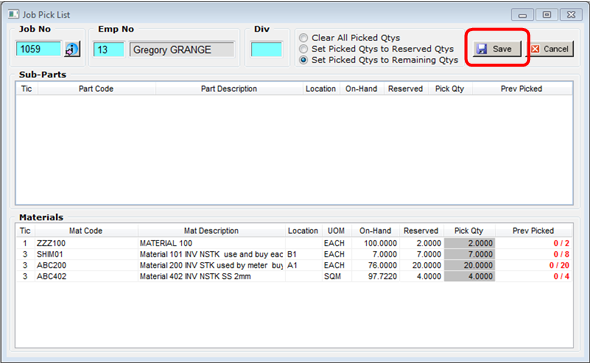
All materials, and parts picked for an order are recorded on the “Stock” tab of the Production Order.
Last Revised: 01/12/2010 SJ