|
<< Click to Display Table of Contents >> Production Order-Kit Part |
  
|
|
<< Click to Display Table of Contents >> Production Order-Kit Part |
  
|
Overview:
The Production Kit Part feature is used when there is a requirement for a commonly used list of parts to be reused for repetitive Production orders.
1. Create a Kit part which is non inventory “Kit Part”
2. Add the list of parts required to the build of the Kit Part
3. Use the “>” operator to add a kit part to a Production order
1. Create a Kit Part – ensure that the “Active” and “Kit” boxes are ticked. Do Not tick the “Inventory” box. Note: The parts and materials used in the build of the main kit part can be “Inventory”, but not the main Kit Part.

2. Open the “Build” tab and add parts to the build of the Kit Part.
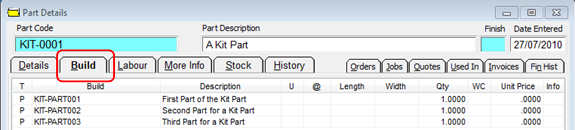
Press <F9> to save the Kit Part.
3. Open the Order Book module and click on the ‘New Production Order’ icon. Create the Production Order as normal, then type the “>” key in the “Part Code” field and then press <TAB>. The ‘Enter Part Kit’ pane appears, enter Kit Part code and adjust the quantity if necessary, and then click OK. The Parts list pops up, click on the part to highlight and then click OK. Click OK again to add the parts of the Kit Part to the Production Order.
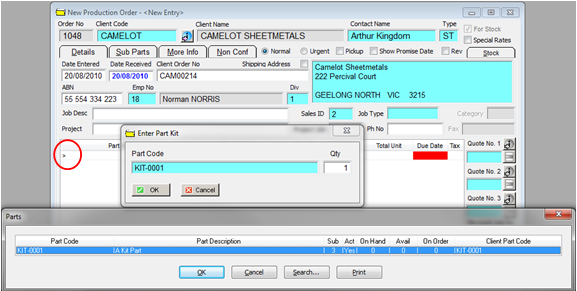
A Kit Part may only be added to a Production Order.
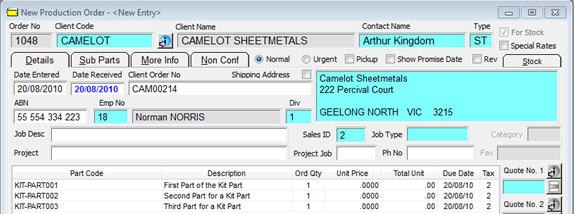
The Part Kit now adds the list of parts to the order. Press <F9> to save the order.
Last Revised: 02/04/2012 SJ