|
<< Click to Display Table of Contents >> Sales Invoices Export to MYOB |
  
|
|
<< Click to Display Table of Contents >> Sales Invoices Export to MYOB |
  
|
Note: Ensure prior to exporting, Client’s export name, sales and freight account codes are the same in iTMS and MYOB. For this example an existing MYOB sales code has been used.
Open the Invoice /Export module and click on the ‘EXPORT Sales Inv. To MYOB’ option - wait while the list is generated.
1. Check any coloured entries, an Orange entry indicates that the invoice has a zero value, and a Red entry indicates that the Client has no MYOB export name – right-mouse click on an invoice to display drop-down list, select “View\Edit”. The drop-down list extends and the user has the option of “View\Edit Invoice ‘00’ or View\Edit Client ‘Client Name’”. Edit as required and press <F9> to save. When editing is complete and saved, click on the Refresh button to re-populate list.
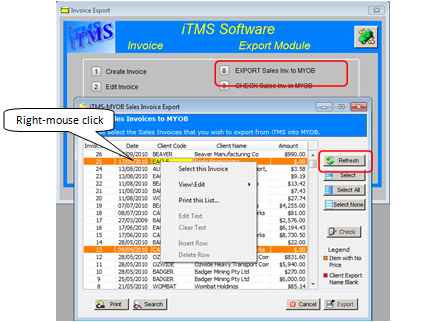
2. Select the Invoices for export by clicking anywhere on the line of the invoice and click on the Select button this will highlight the line blue. All the Invoices can be selected by clicking on the Select All button and de-selected by clicking on Select None. Alternately, the user can right-mouse-click on the invoice and click on “Select this Invoice”option, or after the invoice has been selected, right-mouse-click and select “Deselect this Invoice”. The Refresh button can be selected at anytime to refresh the window.
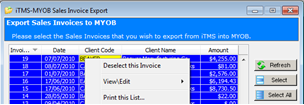
3. Click the Print button and the Favorite Reports’ window appears, select (click on) one of the reports from the list and then click on the Print button of that window. The user can select the “Output to” options by selecting either of the radio buttons. The “Screen” option displays the report in the Print Preview window and can be printed by selecting the print button on the bottom left of that window. The “Print” option displays the user’s Printer window.
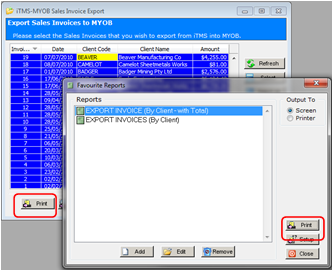
Note: This function is very important as it provides a hard copy of the Invoices being exported for auditing purposes.
Check the current Balance in MYOB and print report if required – The two printouts (iTMS & MYOB) will allow the user to check that the correct amounts have been exported to MYOB.
4. Click on the Export button to begin the export process and follow the prompts as they appear. The ‘Check Sales Invoices’ window appears, read carefully and select appropriate option. For this example- Skip was selected due to it being the first time the invoices were to be exported to MYOB.
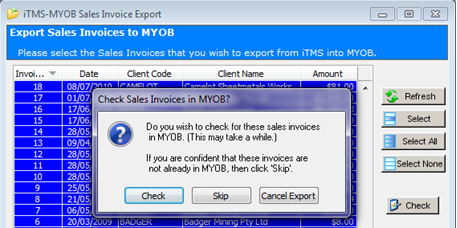

To check the invoices in MYOB, click on the ‘CHECK Sales Inv. In MYOB’ enter the date fields in the pop-up window and click OK. A message pane appears alerting of the number of invoices in MYOB, click on ‘View All’ to view the report or OK to exit.

The invoices can be viewed in MYOB for auditing purposes by opening the Sales module, click on Reports, and then click on Sales from the drop-down menu. Select the Sales Details report.
Last Revised: 27/03/2012 SJ