|
<< Click to Display Table of Contents >> Purchase Invoices Export to MYOB |
  
|
|
<< Click to Display Table of Contents >> Purchase Invoices Export to MYOB |
  
|
Note: Ensure prior to exporting, purchase/expense and freight account codes in iTMS and MYOB are set-up the same. Refer to the document ‘Set-up Account Codes to Correspond between iTMS and MYOB.
Open the Invoice Export module and click on ‘EXPORT Purchase Inv. to MYOB’ option - wait while the list is generated.
1. Check any coloured entries, a Red entry indicates that the Supplier has no MYOB export name – right-mouse click on a purchase invoice to display drop-down list, click on “View\Edit”. The drop-down list extends and the user has the option to “’View\Edit Purchase Invoice 0000’, ‘View\Edit Invoice ‘00’ or View\Edit Supplier‘ Name’”. Edit as required and press <F9> to save. When editing is complete and saved, click on the Refresh button to re-populate list.
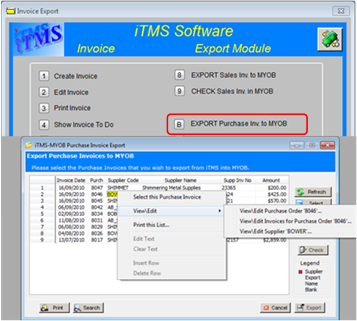
2. Select the Purchase Invoices for export by clicking anywhere on the line of the purchase invoice and click on the Select button this will highlight the line blue. All the purchase invoices can be selected by clicking on the Select All button and de-selected by clicking on Select None. Alternately, the users can right-mouse-click on the purchase invoice and click on “Select this Purchase Invoice”, or after the purchase invoice has been selected, right-mouse-click and select “Deselect this Purchase Invoice”. The Refresh button can be selected at anytime to refresh the window.
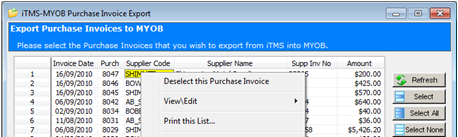
3. Click the Print button and the ‘Favourite Reports’ window appears, select (click on) one of the reports from the list and then click on the Print button of that window. The user can select the “Output to” options by selecting either of the radio buttons. The “Screen” option displays the report in the Print Preview window and can be printed by selecting the print button on the bottom left of that window. The “Print” option displays the user’s Printer window.

Note: This function is very important as it provides a hard copy of the Invoices being exported for auditing purposes.
Check the current balance in MYOB and print report if required – The two printouts (iTMS & MYOB) will allow the user to check that the correct amounts have been exported to MYOB.
4. Click on the Export button to begin export process and follow the prompts as they appear. For this example Skip has been selected as this was the first export.
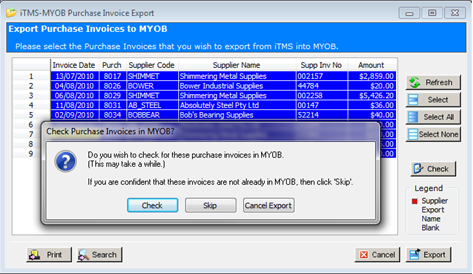
A message will appear to ensure that MYOB is running on the computer in use.
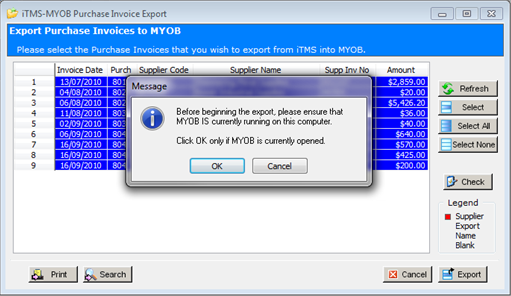
The Purchase Invoices are analysed and the message pane appears with the results, click OK if no errors are reported. If errors are reported click on View Errors and edit where necessary.
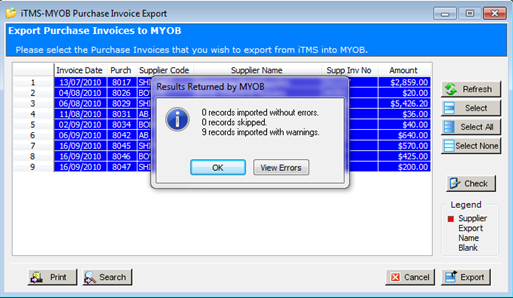
The Purchase Invoices have been exported to MYOB.
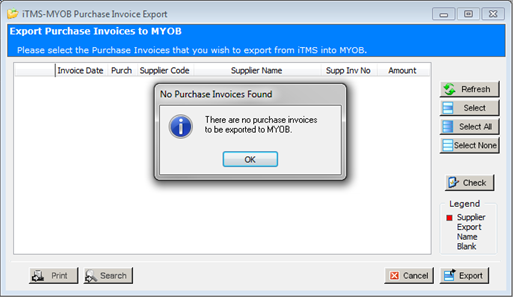
To check the Purchase Invoices in MYOB, open the Invoice Export module and click on the ‘CHECK Purchase Inv. In MYOB. Enter the dates into the ‘Check Purchase Invoices in MYOB’ window and click OK. A message pops-up to advise on the number of invoices flagged correctly in MYOB. Click on View All to view the report or OK to close. To print the Invoices Checked in MYOB list click on the Print button to open the ‘Print Table Data’ window. The list can be previewed before printing or printed straight from the window.
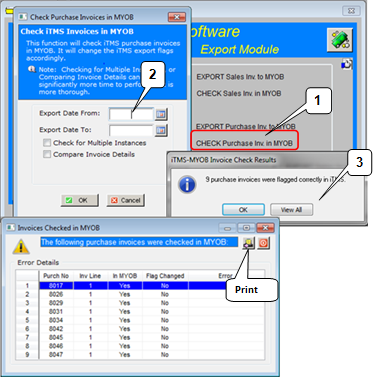
Last Revised: 27/03/2012 SJ