|
<< Click to Display Table of Contents >> Re-connect iTMS to the MYOB ODBC Driver |
  
|
|
<< Click to Display Table of Contents >> Re-connect iTMS to the MYOB ODBC Driver |
  
|
From the Command Centre, click on the Import Export module. Click on the Money icon in the top right corner to access the back menu. Click on the ‘MYOB Setup’ icon to open the ‘MYOB Parameter Setup’ window.
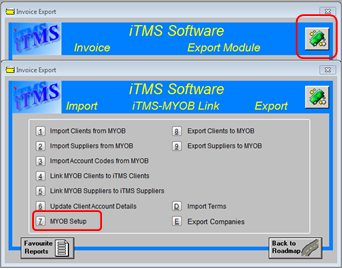
Note: If you are using terminal server sessions, access the ‘ODBC Data Source Administrator’ via the Windows Control Panel and then select Administrative Tools and then dbl-click on ‘Data Sources (ODBC) to open the window.
| 1. | Click on the View/Edit Database Sources for this Station button click on the driver to highlight and then click on the Configure button. If the driver is not present as below click on the Add button, Scroll to the bottom of the ‘Create new Data Source’ window and click on the driver and then click on Finish. There should only be one MYOB ODBC driver installed. |
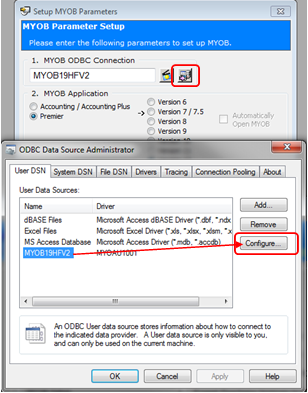
The ‘ODBC Setup Configuration’ window opens- rename the data sources and re-set-up the connection..
Note: The name of the connection must be the same in both windows, but different from the previous name.
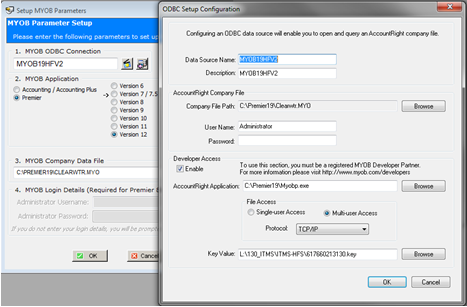
2. Use the Browse button on both windows to locate the MYOB Company file, click on the file to highlight and then click on the Open button. You must use the same drive:\path and file for all stations that are set up for access to MYOB.
3. Enter the MYOB Administrator username and password (if any)
4. If you have multiple users for MYOB, click on the ‘Enable’ box where it says ‘Developer Access’ and then click on the second Browse button to locate where MYOB is installed on your Computer to find the![]() file. Click on the ‘Myobp’ file to highlight and click on the Open Button.
file. Click on the ‘Myobp’ file to highlight and click on the Open Button.
5. Click on the “Multi-user Access” radio button and select ‘TCP/IP’ from the drop-down list.
6. Click on the last Browse button and browse the drives on the computer to locate the “iTMS\_utils” folder to locate the MYOB developer key. ![]()
7. Click on OK on both the ‘ODBC MYOB setup Configuration’ window and the ‘ODBC Data Source Administrator’ window, leaving just the ‘Setup MYOB Parameters’ window open.
8. Open MYOB, users must not log onto MYOB using the administrator username as this is used by the ODBC driver. The ODBC connection between iTMS and MYOB will not work unless MYOB and the company file are open.
9. In the ‘Setup MYOB Parameters’ window, click on the Test ODBC Connection button, a message pane appears alerting the user that the connection was successfully established, click OK.
If the connection is unsuccessful, check the path and settings are correct and that all steps have been followed.
Last Revised: 27/03/2012 SJ