|
<< Click to Display Table of Contents >> Add Restocking Fee to Credit Adjustment Invoice |
  
|
|
<< Click to Display Table of Contents >> Add Restocking Fee to Credit Adjustment Invoice |
  
|
Overview:
This procedure explains how to add a Restocking fee to a Credit Adjustment Invoice for a Client.
The USER will need to have the following Parameter settings in place. Click on ‘System Codes’ on the toolbar and select ‘System Parameters’ from the bottom of the list and then select ‘Parameters – INVOICE’.
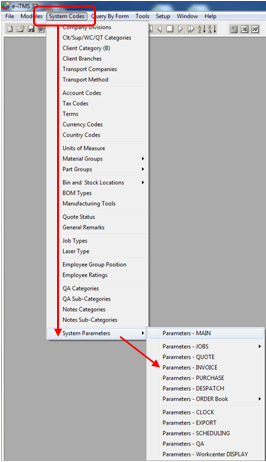
In the ‘Parameters – Invoice’ window, click in the “Surcharge” field and type RESTOCK and an amount. Press <F9> to save.

The Credit Adjustment will have already been created, despatched and invoices. Open the invoice via Edit Invoice and click on the Surge button.
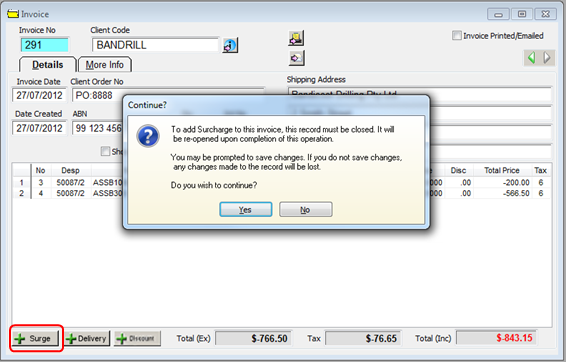
A message appears and the USER will be prompted to save the invoice, click on Yes. The Surge window opens – ITMS has worked out the 5% Restocking fee and displays the amount at the top of the message. Enter the calculated amount or another amount and click OK.
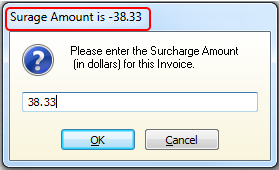
Press <9> to save the Invoice.
Last Revised: 27/07/2012