|
<< Click to Display Table of Contents >> Workcenter Scheduling Report |
  
|
|
<< Click to Display Table of Contents >> Workcenter Scheduling Report |
  
|
Once the scheduling process has been run, individual workcenter job loadings can be reviewed by selecting the ‘Show Individual WC Jobs’ option on the Scheduling module window. Enter the code for the workcenter in the “Code” field or press <F2> and select the workcenter from the pop-up list and the click OK, then press <TAB> to display the description.
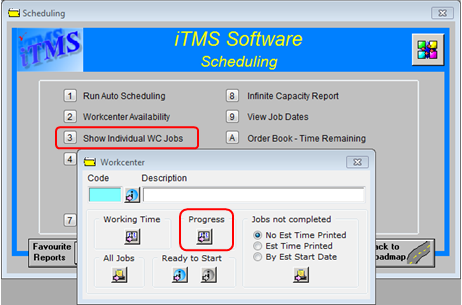
Option 1.Click on the Progress button to show a view of the month and the daily loading of jobs on each day. By clicking on the day/date, a list of all jobs scheduled and or worked on for the day will be shown.
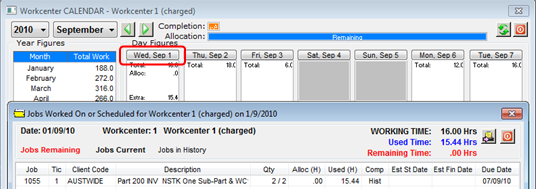
Option 2 Click on the Ready to Start icon to display the Scheduling Jobs window, click on the Refresh button to view a table report of all the jobs scheduled in the workcenter.
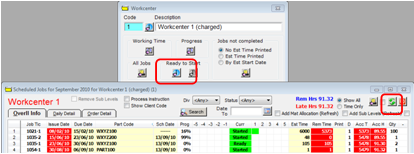
Refine the report by using the drop down lists, tick boxes or sort by date or any other column by clicking on the column heading. To print selected jobs, click in the tick box next to the Print button to select all the jobs or select required jobs by clicking on the appropriate line in the “Print” column. Click on the Print button to display the ‘Print Data Table window, choose options, and print when ready.
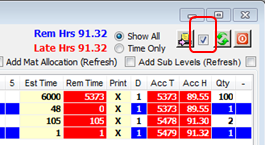
Last Revised: 10/09/2010 SJ