|
<< Click to Display Table of Contents >> Create an NCR Part Code |
  
|
|
<< Click to Display Table of Contents >> Create an NCR Part Code |
  
|
Overview:
A unique part code is created and used in orders to enable the user to track the cost involved for rework jobs for NCR records. This part code record is customised each time it is used so that it is specific to rework jobs.
Open the Manufacturing module and click on the ‘Part Details’ and create a new part code to be used for tracking within NCR records. Ensure the ‘Active’ box is ticked and select a part group in the “Grp” field. Create a new group if necessary. The group is created by clicking on ‘System Codes’ on the Toolbar and select ‘Part Groups’ from the drop-down menu.
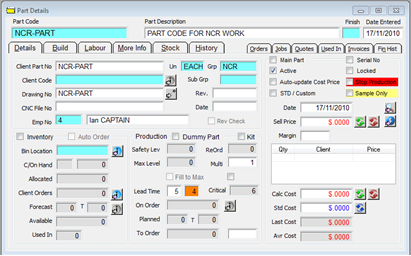
Materials will be added and/or removed from the “Build” tab each time the part code is required. Click on the “Labour” tab and enter all the relevant workcenters. Workcenter times are entered against the required workcenters for the rework as necessary. Workcenters that are not relevant to the rework are always zeroed.

Always ensure the information in the part code is correct before using, press <F9> to save after making changes to the part record.
Add the NCR Part to the Rework Order
The part is customised for the current rework order. The Part Description is entered, and the materials are added to the “Build” tab. The appropriate workcenter times are entered on the “Labour” tab. Press <F9> to save.
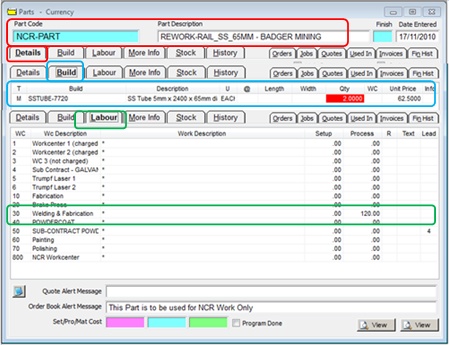
Open the Order Book module, click on the ‘New Production Order’ icon and create the rework order. Add the customised NCR Part. A warning message appears as set-up on the “Labour” tab of the part, click on OK.
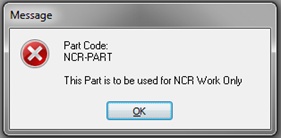
Enter the original order in the “Client Order” field.

Press <F9> to save, create job ticket, etc as normal.
Last Revised: 22/03/2012 SJ